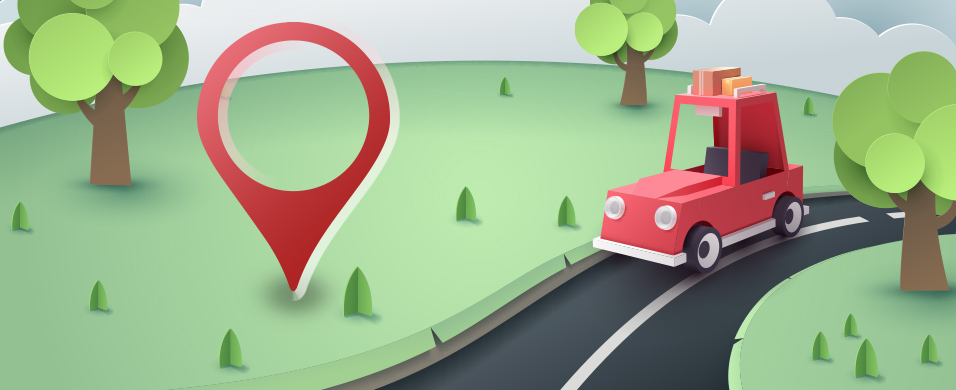September 12th, 2018 update release includes the following features/updates:
Feedback from Pope Tech’s Community implemented:
- Developer line of code (#1 on impactful roadmap)
- Accessibility Tips (#2 on impactful roadmap)
- Global group search/filter
- Send reports to users or by email
- Track last login
- filter over time widget by date and granularity
- download pages as CSV
Other updates, flow fixes or bug fixes:
- User validation/flow
- Accessibility updates
- scan page crawler widget show # of pages found by crawler
- front end optimization
Developer line of code
We are excited about this one and the accessibility tips, these were the top two item on our impactful roadmap and we have taken a lot of feedback and input in implementing these features.
When drilling down into a website Results Detail from the Dashboard, once you are on the listing of pages view there is a new column called code. If the scan was before last week the button will be disabled. Starting last week and all new scans you can select the code button. This will open the help drawer below that will list the lines of code for that page of the selected type.
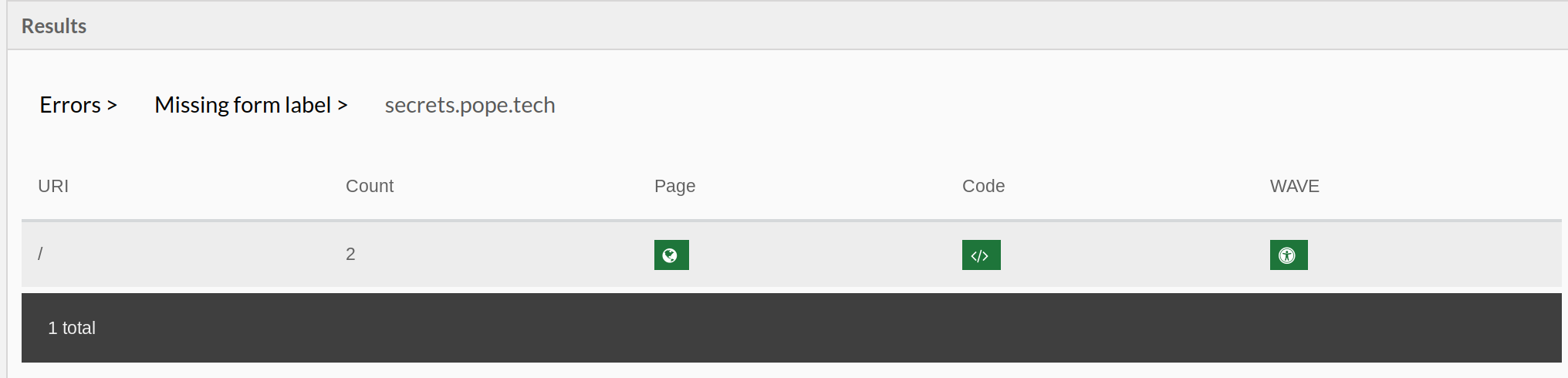
The first instance of the issue will be selected by default but you can jump to any of the other issues to see the line of code as well as the exact code along with the surrounding code.
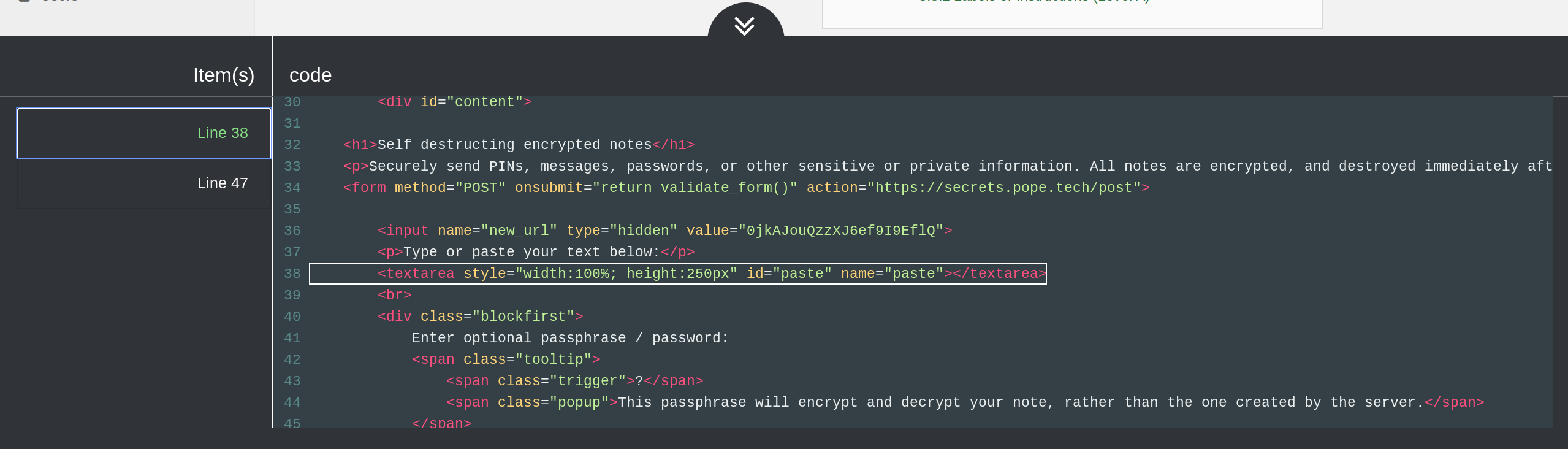
This works on all six categories (Errors, Alerts, Contrast, Structure, Features, and ARIA). The only caveat is if the type is a page level type such as no heading the button will disabled.
Accessibility Tips
The accessibility tips include the following information for each reporting type: What it is, Why it matters, How to fix it, The algorithm.. in English, and the corresponding WCAG 2.1 success criteria. The success criteria link out to the WebAIM checklist which also links directly to the WCAG standard.
The icons used will be familiar to WAVE users as they are the exact same icons used in WAVE.
These are currently accessible in two places within the scanning platform. From the dashboard when you drill down into the results details there is a new column for each error type called Info.
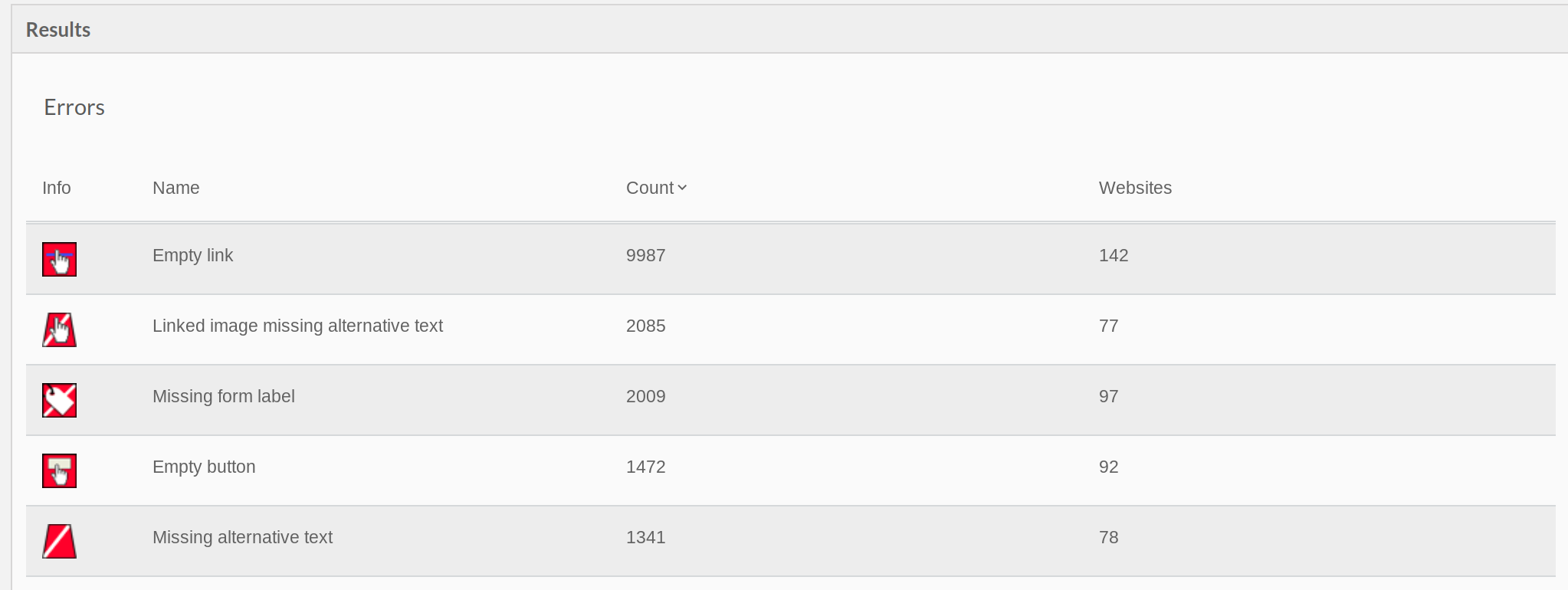
This is a button that will open the help drawer displaying the accessibility tips.
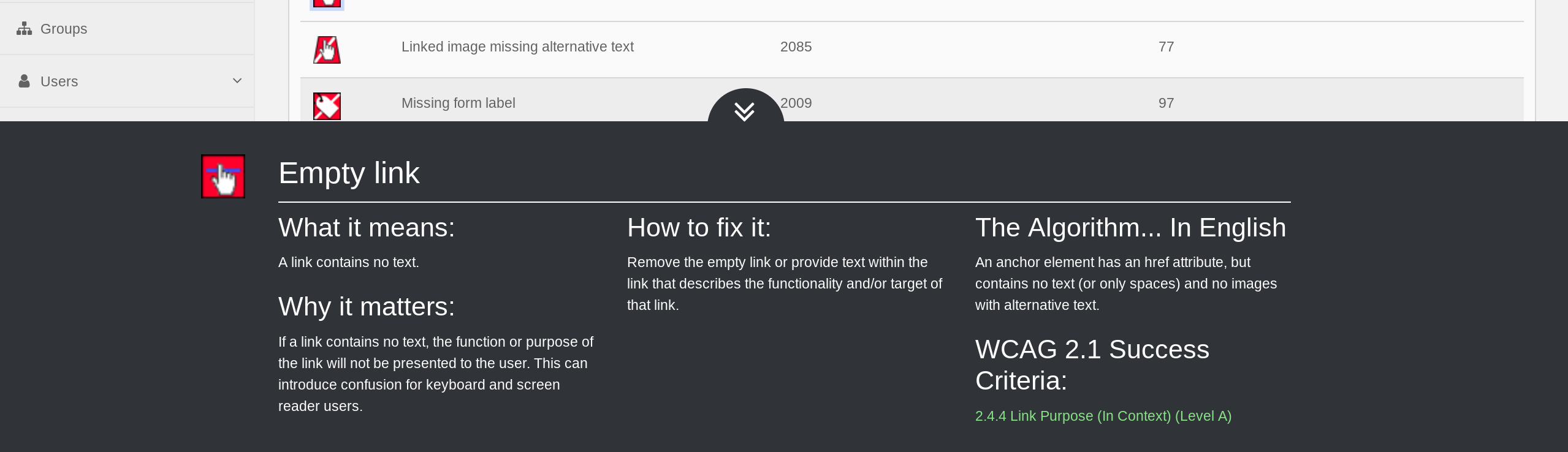
The What it means, part of the Why it Matters and the WCAG success criteria will also show in the header once you have drilled down further into a specific error type. There is a button, How to fix it, to open the help drawer with the full content.
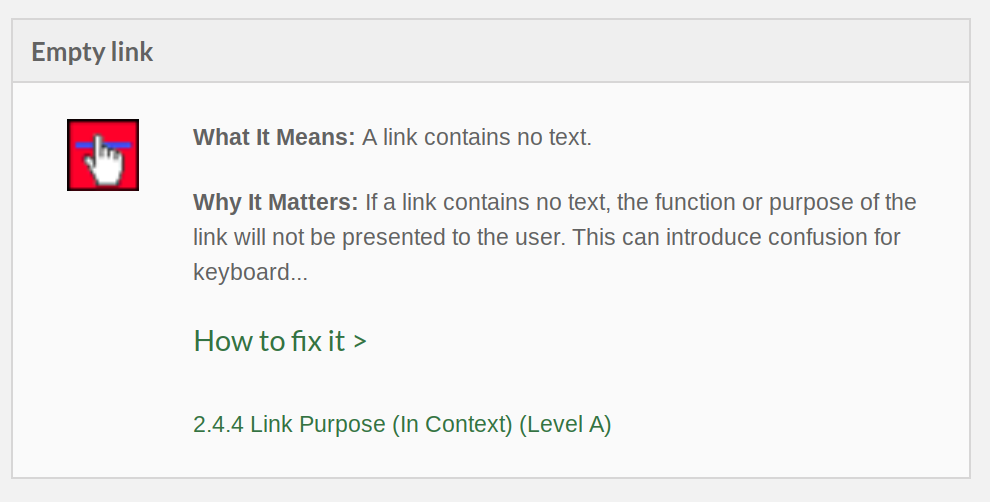
Global group search/filter
When an organization has many groups and levels of groups it becomes complicated to find the group you are looking for, the different views in the platform can also become more complicated. This is based off of feedback and our own use with our own complicated group structure.
The group filter has been removed from any views that had them previously and moved up to the header. The group filter in the header can be searched dynamically. It will default to the highest level group that a user has access to.

Once a user filters the group down all views will be filtered to this group. This makes it easier to work on what you are trying to focus on but still have the ability to see everything if desired.
The header also has a refresh button that will revert the filter back to the base group.
Send reports to users or by email
Before this update you could specify which email addresses to send a report to, email addresses were separated by a comma. With the update you can now search for any user in the platforom as well as send to as many external emails. The user interface was also simplified to limit any errors with commas.
This was updated on the Scan, Schedule, and Reports views.
On any of these views in the Send to Users field you can search for a user, once selected you can search for another user. Below the input is a, “Send to external email addresses” button that will allow you to send a report to as many external email addresses as desired.
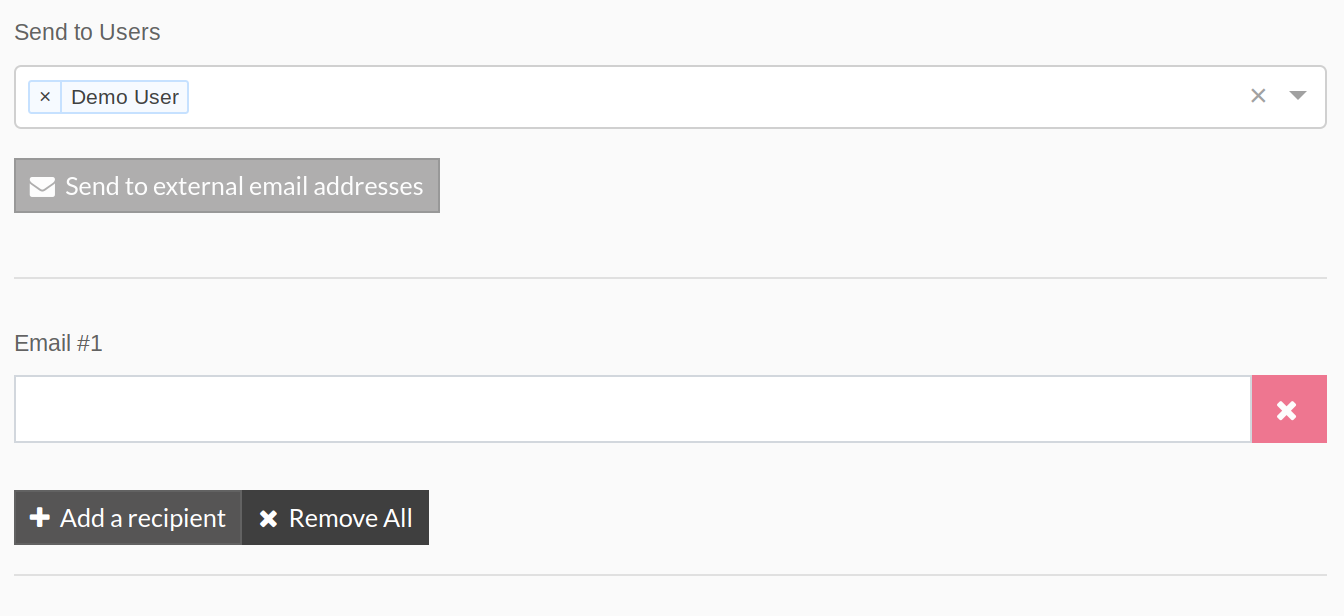
Track last login
A minor change that can be useful for account administrators to monitor use of the platform. The platform will track and display it on the users screen. The Last Seen and Status columns are new. The status will be either invited or Active, and Last Seen the last time a user accessed the system.
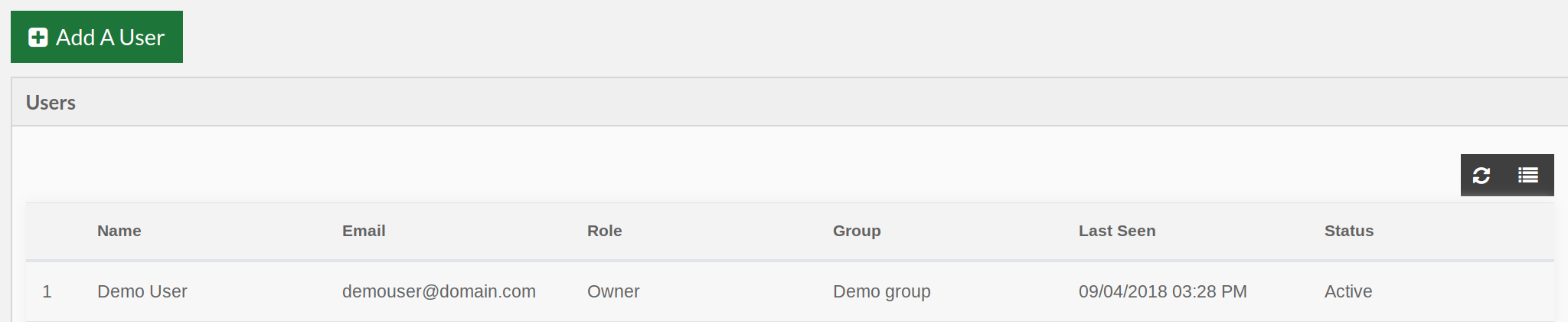
Filter over time widget by date and granularity
The over time widget now has another filter option. You access this by select the filter button in the widget header. You can change the date that you are viewing for the graph as well as change the granularity of points on the graph. For example you could change the filter to be only since June 1st and the granularity to be where it was each month.
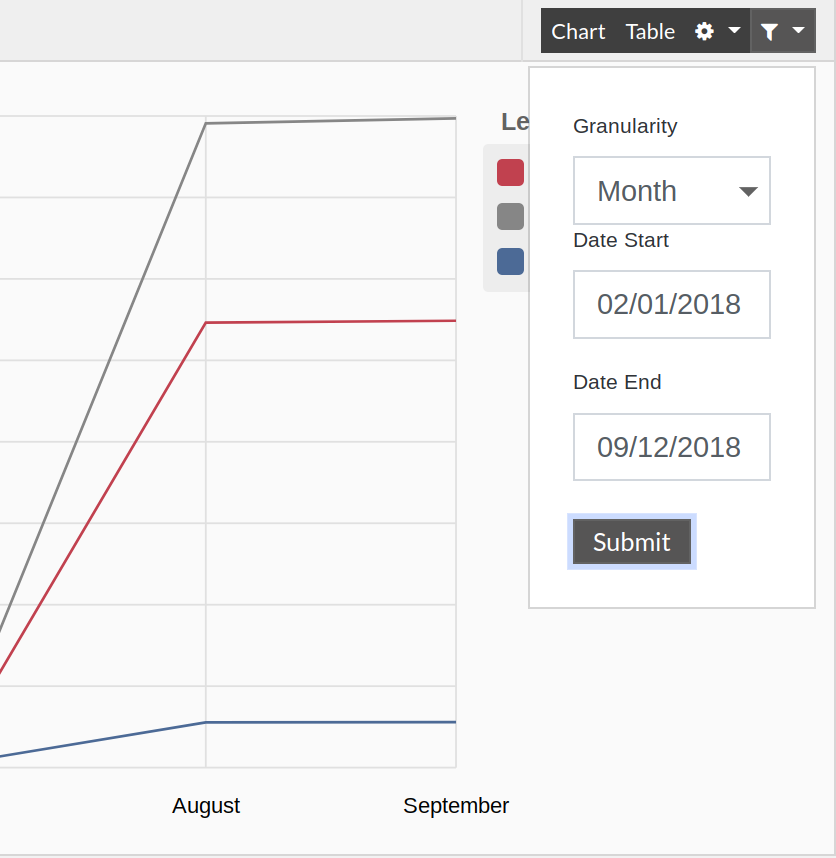
Download pages as CSV
A minor addition to the website action bar. When editing a specific website after you select pages there is an additional option to export a CSV of the pages selected.
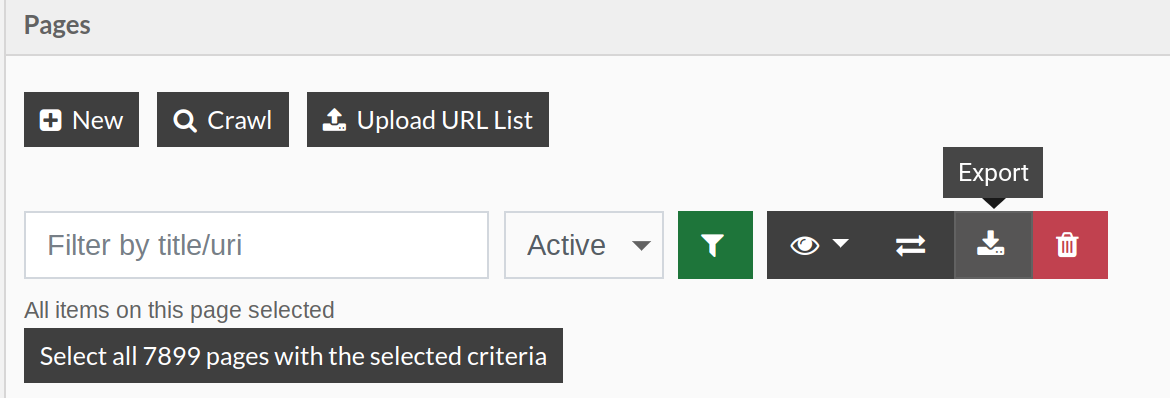
Next up on the Roadmap
- Accessibility of the app audit and update (in progress)
- Reporting by Region ( in progress, #5 on impactful roadmap)
- Shibboleth Single Sign on integration (#3 on impactful roadmap)