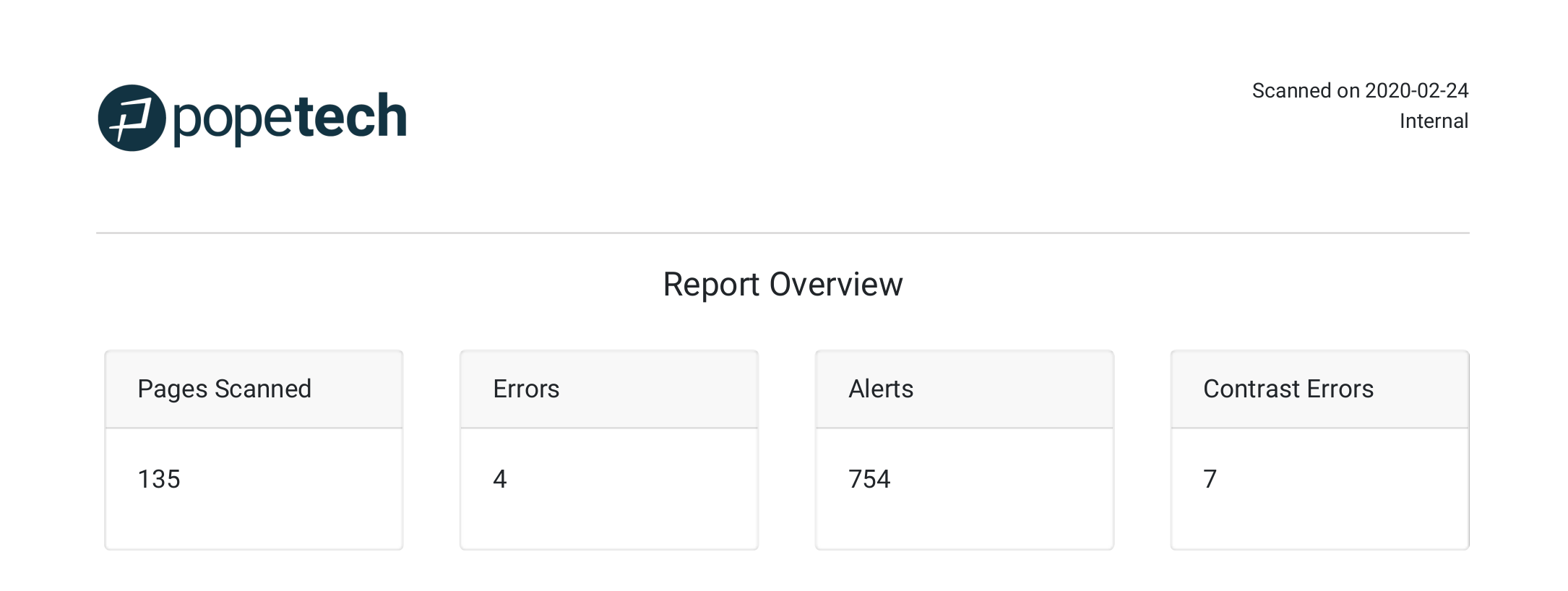Feedback from Pope Tech’s Community implemented:
Additional Report Sections
We made a few cosmetic adjustments and added a few new sections to the existing PDF report. There is now a Websites Summary if there are more than 1 website in the report and a group summary if it is a group report.
The overview has been condensed and the header of the report updated. The Most Common Errors section is after the overview.
Group Summary
The Group Summary is after the Most Common Errors section if the report is a group report. The Group Summary contains a list of the immediate child groups from the report group along with the group name, # of websites in the group, # of pages, # of Errors, # of Alerts, and # of Contrast Errors.
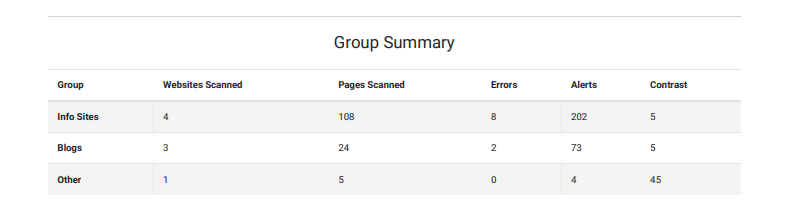
Website Summary
The Website Summary is after the Group Summary. The Website Summary contains a list of all websites in the report group along with the website name, # of pages, # of Errors, # of Alerts, and # of Contrast Errors.
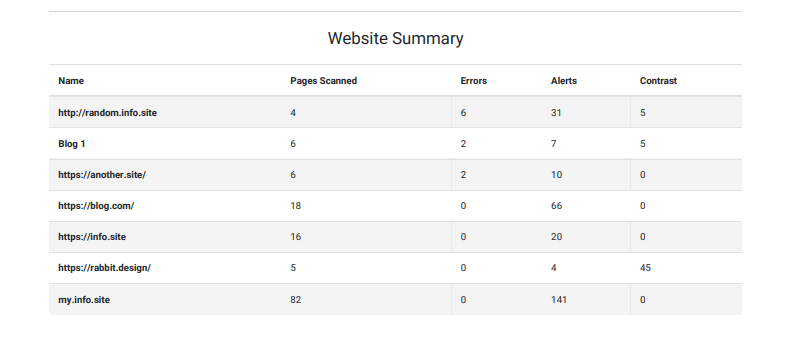
Summary Report Type
From the scan view, report view, or schedule view when running/scheduling a report you now can pick either a Detailed report type or a Summary report type. This option is available on all report formats.
A Summary report type will contain all the applicable sections mentioned above. A detailed report contains everything in a summary report plus a table for each website with a row of results for every page.
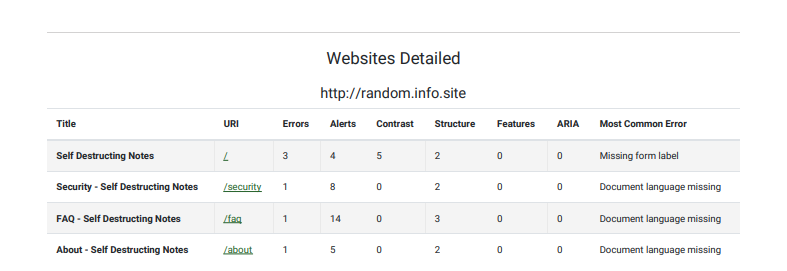
HTML Report Format
From the scan view, report view, or schedule view when running/scheduling a report you now can pick the format between a PDF, HTML or CSV report format. PDF report is the default format. Like the PDF report, the HTML report can be set to be emailed to any user or email address
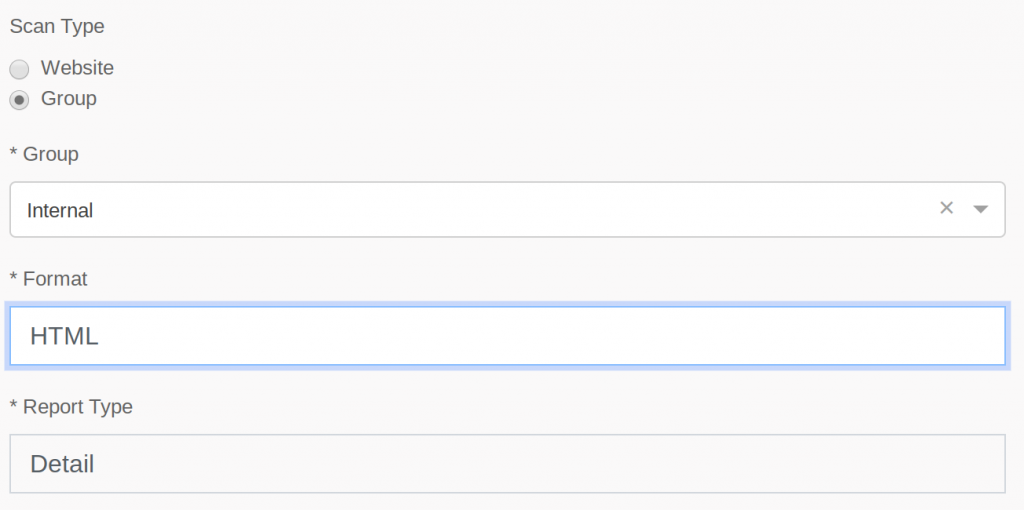
The HTML Report format is a html file with inline CSS that is styled and functions like the PDF report.
CSV Report Format
From the scan view, report view, or schedule view when running/scheduling a report you now can pick the format between a PDF, HTML or CSV report format. Like the PDF and HTML reports, the CSV report can be set to be emailed to any user or email address
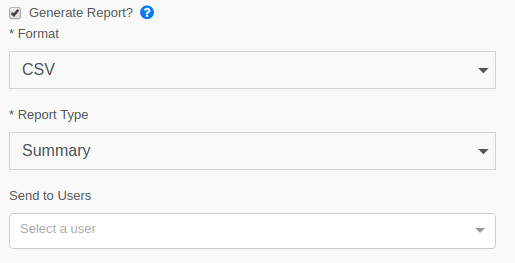
After selecting the report Format of CSV you have the choice of a Summary or Detailed Report Type.
A Summary CSV report will provide you with a zip file containing the followings CSVs and columns:
- Report Overview (overview.csv)
- pages_scanned
- errors
- error_density
- alerts
- alert_density
- contrast
- contrast_density
- structural
- aria
- features
- Most Common Errors (most_common_errors.csv)
- name (ex: Missing form label)
- total
- Websites Summary (websites_summary.csv)
- name (of website)
- url
- group
- pages_scanned
- errors
- error_density
- alerts
- alert_density
- contrast
- contrast_density
- structural
- aria
- features
- Groups Summary (groups_summary.csv)
- name (group names of the immediate child groups)
- websites_scanned
- pages_scanned
- errors
- error_density
- alerts
- alert_density
- contrast
- contrast_density
- structural
- aria
- features
- *Groups Summary is only added if the scan type was a group report
A Detail CSV report will provide you with all of the CSV files of a Summary report plus a Detail folder containing a CSV file for every website in the report. A Website detail folder contains the following CSV and columns:
- websitname_summary.csv
- title (page title)
- uri
- errors
- error_density
- alerts
- alert_density
- contrast
- contrast_density
- structural
- aria
- features
- most_common_error
- wave_link