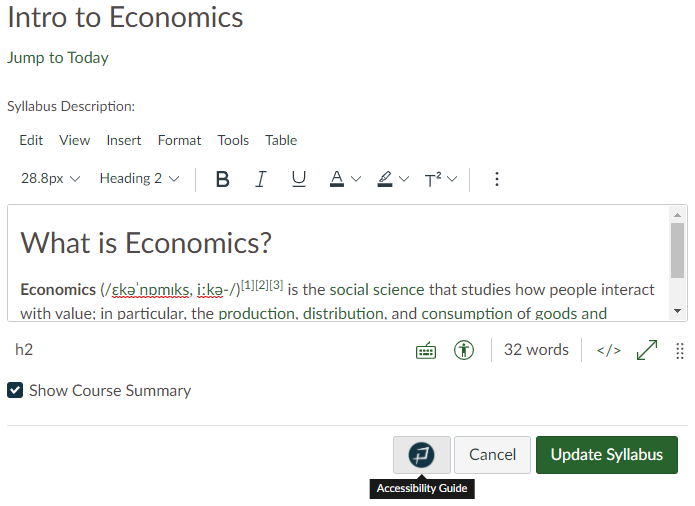
If you have installed the Pope Tech Instructor Accessibility Guide, but are missing the Pope Tech button on supported pages (or are receiving reports of a missing button), below is a list of troubleshooting steps to review to resolve the issue (these steps should be done at the user level and not as an admin acting as a user):
- Refresh the page. There are cases where a Canvas page will load without fully loading all of the assets in the backend. When this happens it can result in a content editing page without the Accessibility Guide button. This is rare and is almost always resolved by a simple refresh.
- Verify the issue’s persistence by logging in while using an incognito or private browsing window and accessing the same page with the same user.
- Verify the report by getting eyes on the issue (vs a reported issue only). A screenshare or screenshot that includes the issue URL is generally needed for this. The primary things to look for:
- Domain – Is the user accessing the course via the domain that has been authorized to use Pope Tech or a different one (vanity URL)? Only authorized domains will have a button. Your authorized domains were included in your initial installation request.
- Theme – Is Pope Tech installed in the current theme? Checking this visually isn’t sufficient, but can sometimes help in spotting a quick issue. The Pope Tech button will only show up in the theme that it was installed in (or a direct child theme of the installed theme – sub accounts). If your installation is not at the root level, any users accessing a course that is in a sibling theme (in comparison to the installation location), will not have access to the button until the JavaScript has also been added to the sibling sub-account theme.
- Page and button – Is the page/editor one of the supported pages and is the user looking in the correct spot for the button? The supported pages include any view with the current WYSIWYG editor (Page, Syllabus, Quiz description, Discussion Topics, Assignment, and Announcement).
- WYSIWYG editor – the old editor is no longer supported. If it is being used then the button will not load until it has been upgraded to the new editor.
- Verify Pope Tech scripts are available via dev tools. If the script is missing this is a good indication that the user is in a theme that did not have Pope Tech installed. There are 2 Pope Tech scripts that should be available and running on each supported content create/edit page:
- loader.min.js (or alternatively: canvas-loader.min.js)
- instructor-guide?uuid=null
- Check for console errors. If there are console errors then it is possible that the site assets stopped loading prior to loading the Pope Tech script. Resolving the prior console errors may allow the script to load properly.
- Local environment. Are there tools or apps that are interfering with native websites or JavaScript behavior on the user’s computer?
If you have followed the troubleshooting steps and are still having issues, contact support.