The Canvas Accessibility Dashboard, like other LTI integrations, uses an iframe. For the iframe to load, the browser needs to allow cookies.
To allow cookies, follow the steps below for your browser.
Safari
If you’re using Safari, and the Dashboard isn’t loading, using another browser like Chrome is the first option.
If you’d prefer to use Safari, adjust your cookie settings by following these steps:
- In Safari, go to Safari > Settings > Privacy.
- Uncheck both Prevent cross-site tracking and Block all cookies checkboxes.
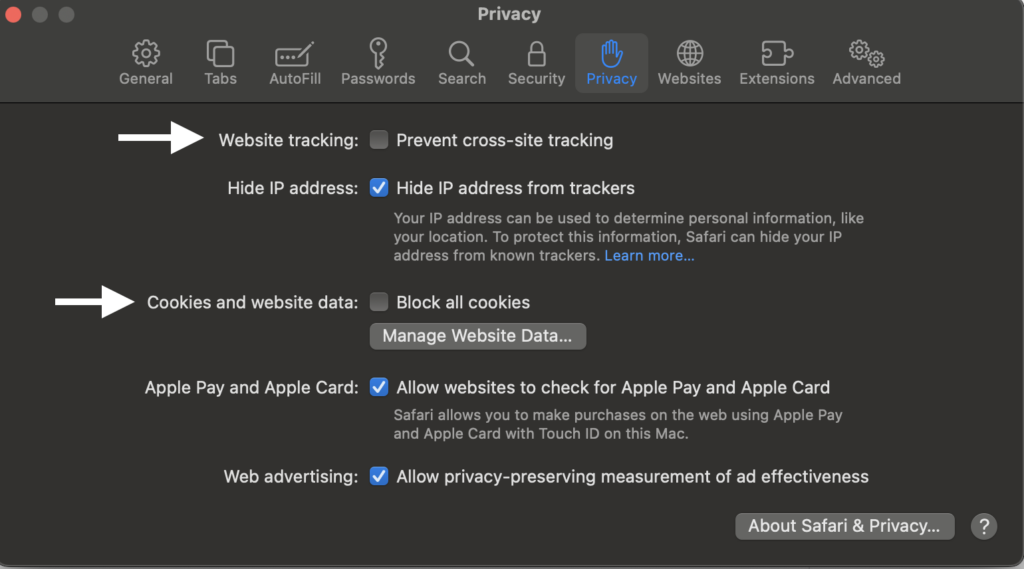
After reloading, you should now see the Dashboard.
Chrome incognito
If you’re using Chrome in incognito mode, simply exiting incognito mode unblocks cookies.
If you’d prefer to stay incognito, adjust your settings by following these steps:
- In Chrome (not incognito mode), select the More ellipses > Settings > Privacy and security > Cookies and other site data.
- Scroll down to Sites that can always use cookies and select Add.
- Add these two websites:
- Your Instructure hostname. For example, Pope Tech’s is https://popetech.instructure.com.
- https://canvas-lti.pope.tech
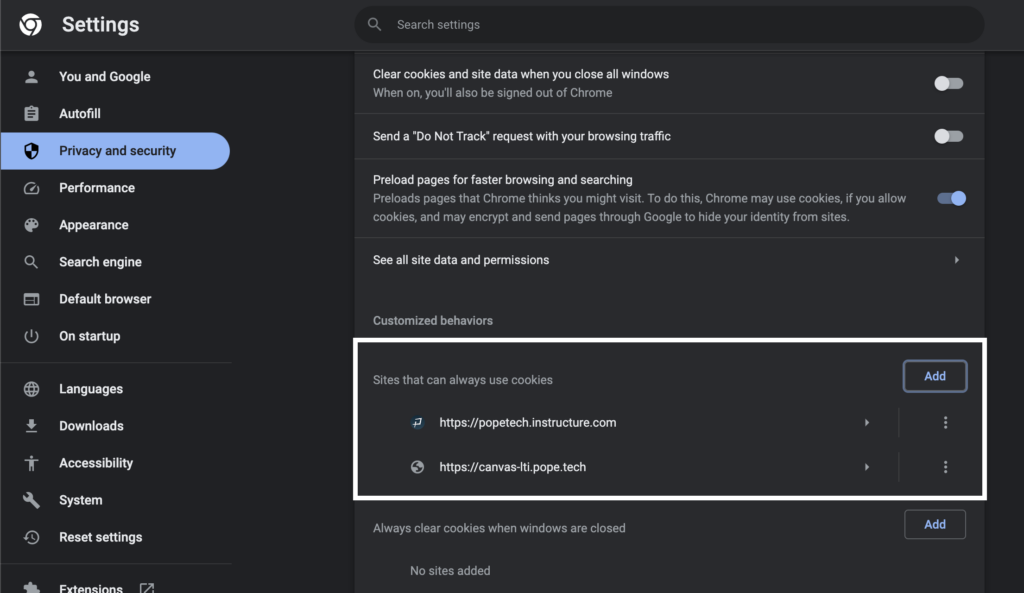
After reloading in Chrome incognito, you should now see the Dashboard.