An audio description is narration that describes what’s happening on-screen. Users with visual and cognitive disabilities need the audio description to understand the visual content.
Unfortunately, YouTube doesn’t currently have a built-in audio description feature. While there was a beta audio description feature released in 2021, it hasn’t been released to everyone as of January 2025.
There are also 3rd party plugins for purchase that add an audio description option to your embedded YouTube videos. But, we’re going to stick to ways that don’t require paying for additional software.
In this article, we’ll review two different types of audio descriptions you can create for YouTube videos and how to make the best choice for your video.
- Different types of audio descriptions for YouTube videos
- Does your YouTube video need an audio description?
- What to include in an audio description
- Steps to create the audio description
- Considerations for creating audio descriptions for existing videos
Different types of audio descriptions for YouTube videos
There are two types of audio descriptions that’ll work with YouTube videos. They’re:
- Audio description is integrated with the main narration
- A separate video with audio description narration
Audio description is integrated with the main narration
An integrated audio description means your main narration already describes what’s on-screen. This approach works best for demos and presentations.
Integrating your description into your narration is the easiest way to create an audio description. So, even if you’re not doing a demo or presentation, still consider this option. You might be surprised.
Here are some examples of how your narration would change to include a description of what’s happening on-screen:
- Instead of saying, “Follow these steps to save your file,” say, “To save, select File and then Save.”
- Instead of saying, “Watch how I assemble these pieces,” say, “I’ll take the chair leg and put it in the hole of the chair seat. Next, I’ll use my rubber hammer to secure it into the hole.”
- Instead of saying, “This layout is better for this living room because it’s easier to walk through,” say, “The couch is up against the wall instead of in the middle of the room, which makes a natural walkway.”
A separate video with audio description narration
The other option is a separate video with narration just for the audio description. So, there are two versions of the video: one with just the main narration and another with the main narration plus narration that describes on-screen visuals.
Common types of videos where this would be a better option are entertainment videos, some marketing videos, or any video where describing the visual doesn’t naturally fit into the main narration.
Here are tips for recording the audio description narration:
- Use a voice that’s different than the other voices in the video.
- Use a neutral tone that doesn’t have much emotion.
- Add the narration at the same time as the visual content or right before it.
- Make the description clear above the main audio.
The video below is one of W3C’s accessibility perspective videos with an audio description:
Notice how it would not make sense to include what each person is doing in the main narration, so having a separate audio description is better for this video. The audio description also fits between the pauses in the main narration.
If the audio description doesn’t fit between the natural pauses, the video can be edited to include longer pauses, so the audio description narration can fit.
Does your YouTube video need an audio description?
If you want your YouTube content to be WCAG AA compliant (which is what the majority of websites aim for), all videos with audio need an audio description.
You can use Pope Tech’s Web Accessibility Platform Free Plan (up to 15 pages, free for life, no credit card required) to start inventorying your website’s videos. From there, you can check if the video needs or has an audio description.
YouTube videos that don’t have audio (they’re video-only) have the option to either provide a separate video with an audio track describing the visuals or a link to a descriptive transcript. Descriptive transcripts include the audio as text alongside a description of the on-screen visual. Here’s an example of a descriptive transcript.
What to include in your audio description
So, you have a YouTube video with audio and need an audio description. Whether you’re integrating the audio description or creating a separate audio description, the next question is: what should the audio description include? How detailed does it need to be?
Here are some guidelines to follow:
- Describe the visuals that are important to understand what the video is communicating. Don’t describe every detail.
- Just describe the visuals – don’t interpret the visuals.
- The description should be in the present tense, active voice, and third person.
- If the video has information that’s only provided through text (like someone’s name, email, or content) all the information conveyed by that text should be included.
Example 1
Let’s go through an example. Here’s a still from our Easy way to create accessible videos with audio YouTube video.
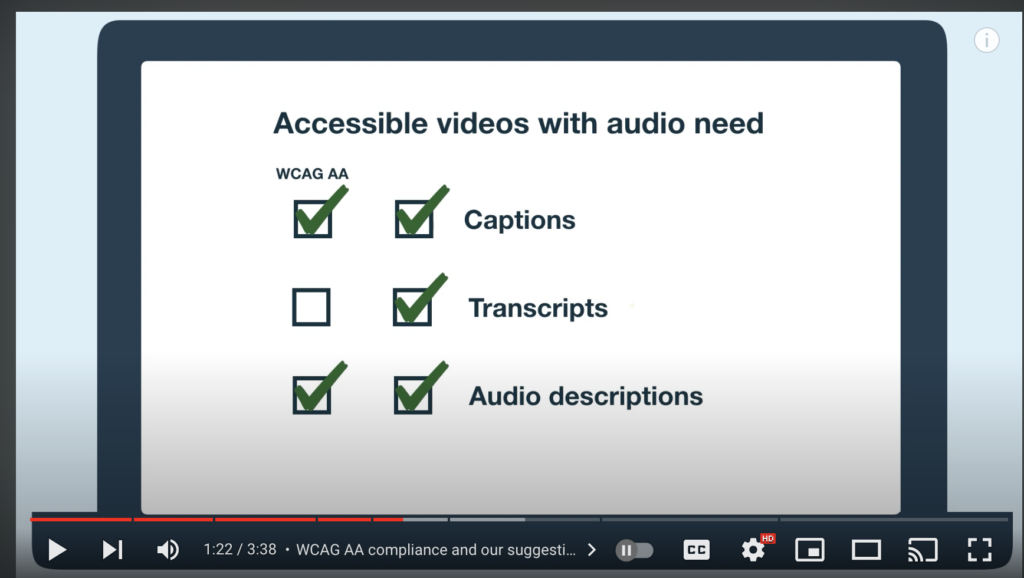
I don’t need to describe that there are two rows of green checkmarks. What I do need to convey is the purpose of this visual, which is to show that captions and audio descriptions are needed to be WCAG AA compliant, but Pope Tech also suggests including transcripts.
I was able to integrate that into the main narration by saying, “Before we begin, WCAG AA compliance only requires captions and an audio description. But, we suggest also including a transcript because it is so easy to make after creating captions.”
Example 2
Let’s go through one more example. This still is from The Legend of Zelda: Tears of the Kingdom trailer.

There’s a lot that could be described here. There are trees, floating islands, and clouds at sunrise. But, the important part of this visual to communicate is the floating islands because they are a new part of this game.
The audio description narration might be something like, “Several floating islands.” We wouldn’t want to say something like, “Several floating islands ready to explore” because that’s adding commentary and interpretation of what the floating islands are for.
Steps to create the audio description
Now we’re ready to create an audio description. Here are the processes for integrating an audio description as part of your YouTube video and creating a separate video with an audio description. These steps are best for new videos but could be used for existing videos too.
Audio description integrated with your main audio process
- Start by writing a script. Even if it’s just a loose script this helps you think about the visuals you need to include in your narration. It also makes writing your captions and transcript easier.
- Create the visuals for your YouTube video. Then, double-check you’ve included the important on-screen visuals in your script.
- After the video is finished, start uploading your video to YouTube.
- Your video needs captions to be WCAG AA compliant. While uploading your YouTube video, Add subtitles during the Video Elements step.
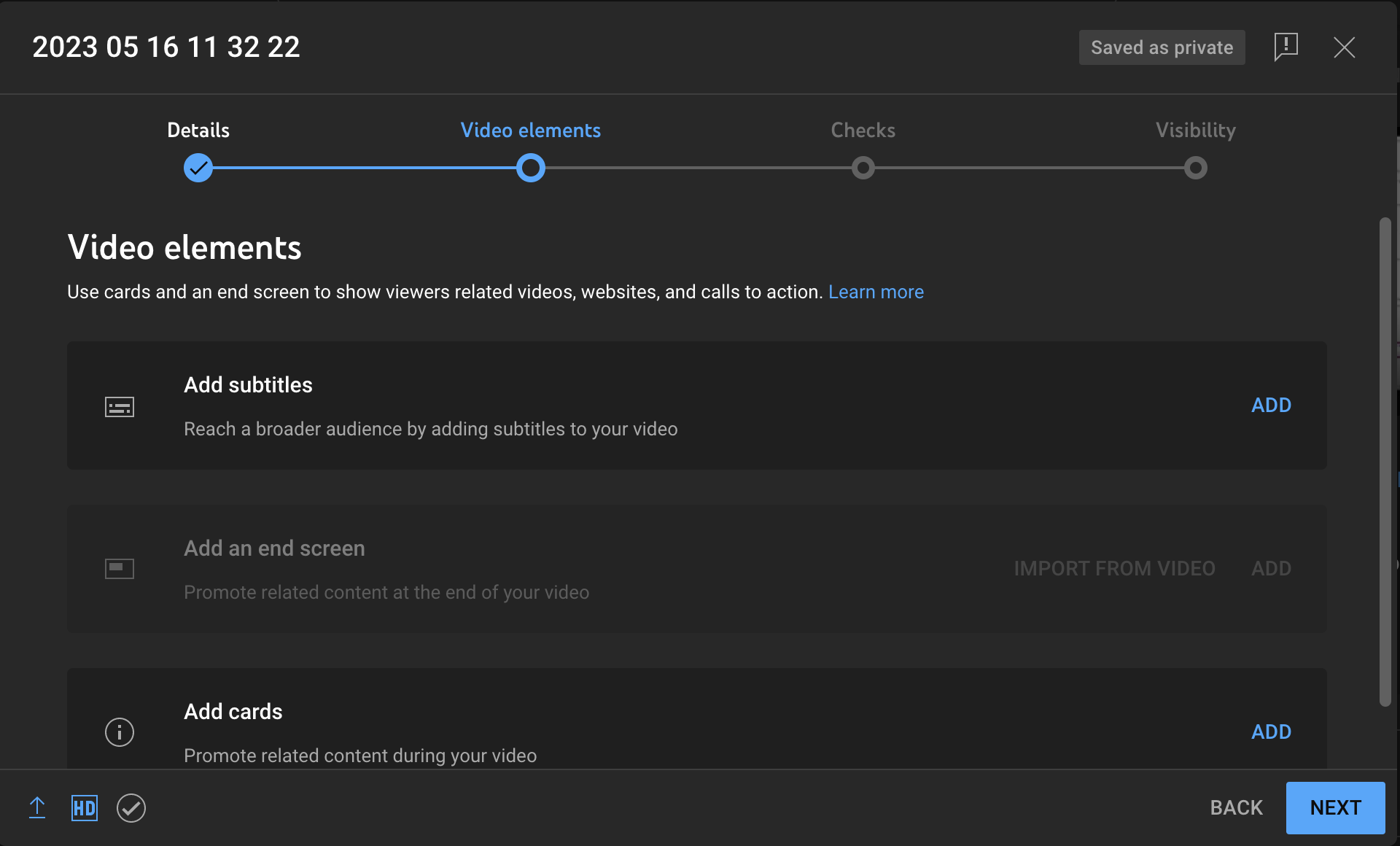
- Select Auto-sync to add your captions. Copy and paste your script into the text box. Auto-sync will create the timestamps for you and automatically align your text with the audio in the video.
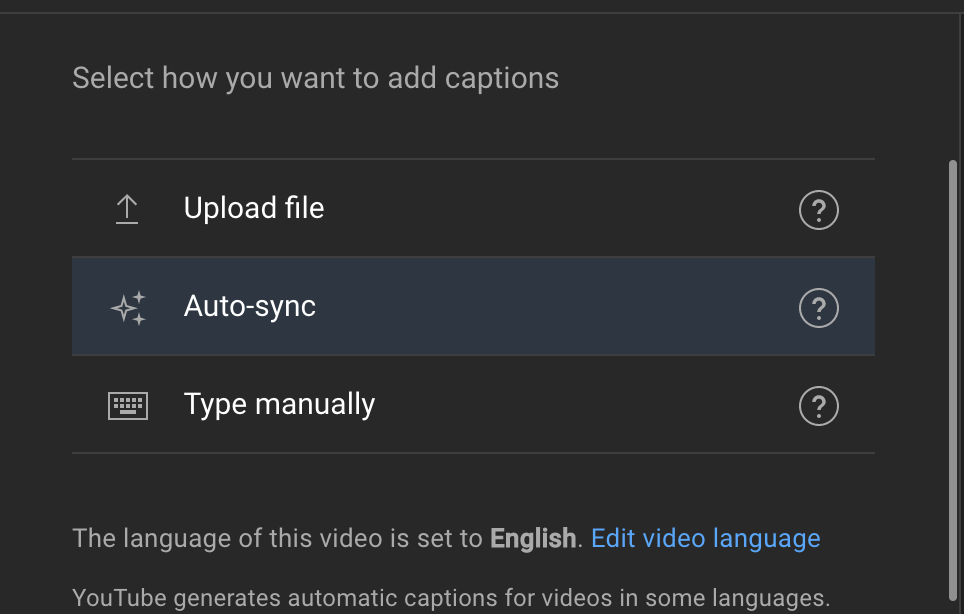
- If you don’t have a script, use YouTube’s auto-generated captions. They’ll take a few minutes to generate. Edit them by going to the Video’s details > Subtitles > Duplicate and Edit.
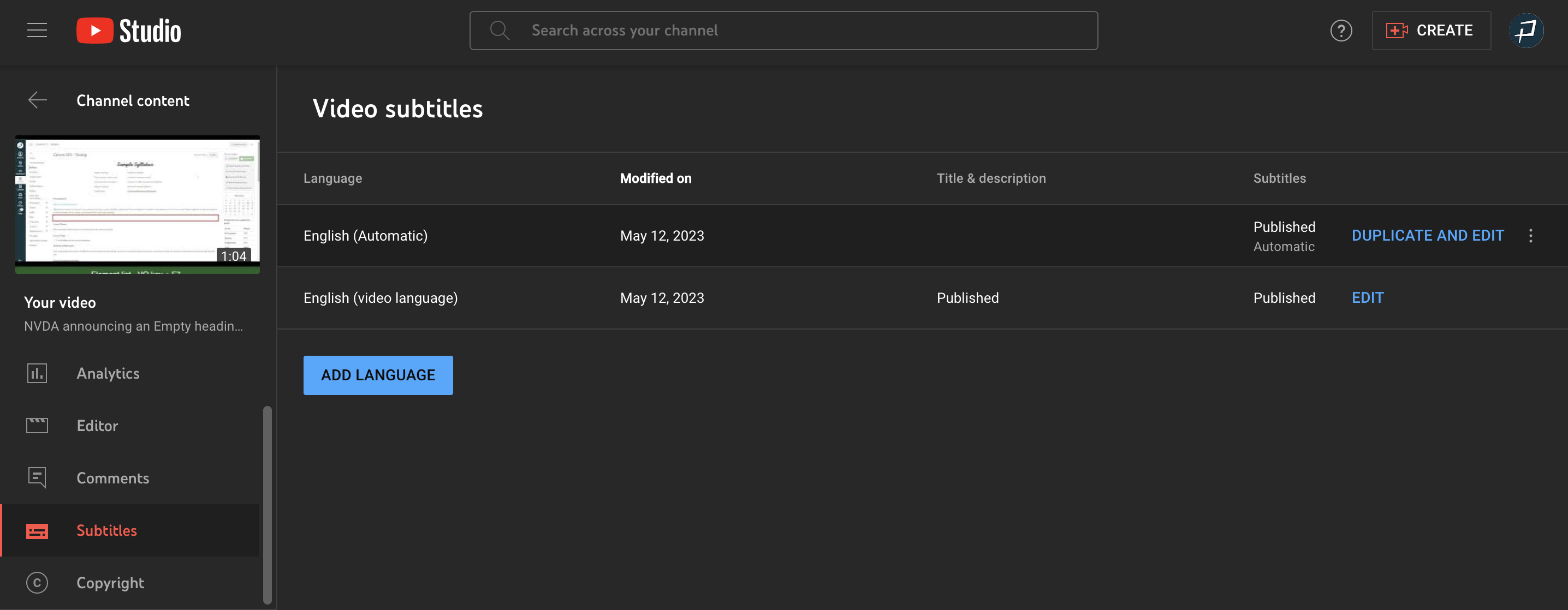
- If you don’t have a script, use YouTube’s auto-generated captions. They’ll take a few minutes to generate. Edit them by going to the Video’s details > Subtitles > Duplicate and Edit.
- Check your captions for accuracy and select Done.
- Finish your upload settings for your video.
Now, your video has an audio description since it’s included in your main narration. It also has captions and a transcript.
YouTube provides a transcript based on the captions. In the video’s description, select …more > scroll down to Show transcript.

Separate YouTube video with audio description process
- Write the script for your main narration. This makes writing your captions and transcript easier.
- Create the visuals for your YouTube video.
- Add the audio description narration to your script. Remember, only describe the visuals that are important to understanding what the video is communicating. Also, convey any text on-screen either in your main narration or audio description narration.
- Double-check you’ve included the important on-screen visuals in your script.
- Decide if your audio description will fit into natural pauses in your main narration or if you’ll need to add longer pauses to the video during editing.
- Record your main narration. If you’re fitting the audio description in between pauses, be conscious of your natural pausing.
- Record your audio description narration using a neutral tone and a voice that’s different from voices in the main narration.
- After the videos with and without the audio description narration are finished, start uploading them to YouTube.
- Both your videos need captions to be WCAG AA compliant. While uploading one of your videos, select Add subtitles during the Video Elements step.
- Select Auto-sync for adding your captions and copy and paste your main narration script into the text box. Auto-sync will create the timestamps for you and automatically align your text with the audio in the video. Your captions only need the main narration. They do not need to include the audio description narration.
- If you don’t have a script, use YouTube’s auto-generated captions. They’ll take a few minutes to generate. Edit them by going to the Video’s details > Subtitles > Duplicate and Edit.
- Check your captions for accuracy and select Done. You can copy and paste these same captions for the other video.
- Link the videos to each other using an in-video card or the video description.
- Finish your upload settings for your videos.
Now you have two videos – one with only the main narration and one with the main narration and audio description. Plus, both videos have captions and a transcript YouTube generates from those captions.
Learn more about adding captions to YouTube videos.
Considerations for creating audio descriptions for existing videos
If you aren’t sure what existing videos your website links to, you can use Pope Tech’s Web Accessibility Platform Free Plan (up to 15 pages, free for life, no credit card required) to find any YouTube embeds or links. From there, you can check the YouTube video’s accessibility.
Here are some considerations when making existing videos accessible.
Going back means you could lose your URL and data
When adding an audio description to an existing video, integrating it into the main narration becomes a less appealing option because you’ll have to reupload a new YouTube video.
This means any views, analytics, comments, its URL, and SEO success starts from scratch with the new video that has the audio description as part of the main narration.
Even if your video could’ve integrated the visuals into the main narration, adding a separate video with the audio description narration might be the better option depending on the success and life-span of the current video.
Going back will cost more money and resources
Going back takes more time and money in the end. If you decide to integrate the audio description and lose the URL and data from the original video, there’s still re-writing the script, re-recording the narration, and re-editing the video. You’re basically doing all the work again.
If you decide to do a separate video with audio narration to keep the URL and data, you’ll still have to spend the time familiarizing yourself with the video content, writing the audio description script, recording the audio description, and editing the video.
Long story short: it’s easier to include the audio description from the start instead of going back.
Learn more about accessible videos and audio:
