For more information on the Instructor Accessibility Guide for Canvas, review Accessibility Guide Documentation.
The instructor guide is added to your Canvas instance by JavaScript in the custom theme editor.
How to Install:
- Open and edit your existing theme:
- Using an admin account, login to Canvas and select the Admin menu
- Select Themes
- Select the current theme and Open in Theme Editor
- Add the Pope Tech JavaScript into your Global js file:
- Select the Upload tab
- Under JavaScript file select View File – this will open a new tab in your browser that will contain your existing JS additions to your instance.
- Save the .js file by right-clicking and select Save As (ctrl+s)
- On your local computer, locate the saved file and open it in a text editor.
- Copy the Pope Tech JavaScript snippet (provided by Pope Tech Support) and paste it at the end of the .js file. Be careful to not overwrite or remove any existing code.
- Save the file
- Back in the Canvas theme editor, locate the JavaScript File section and select the Select Upload button. Upload the newly saved js file.
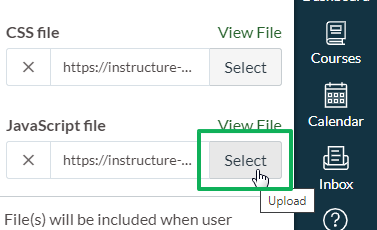
- Preview changes
- Save theme
Once the JavaScript is added and saved, the Accessibility Guide will be immediately enabled for all courses in the Canvas instance using the same theme. The guide can be accessed by selecting the Pope Tech Accessibility Guide button on any view with the current WYSIWYG editor (Page, Syllabus, Quiz description, Discussion Topics, Assignment, and Announcement).
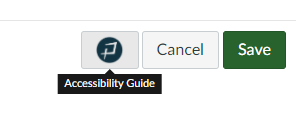
Related Article: Troubleshooting Installation: Instructor Accessibility Guide