Reports are a great way to share your progress without using the in-product dashboard reports.
In this article, you’ll learn how to create and email reports for courses and accounts. Only Canvas Admins can create reports by accounts.
If you’d like to see examples of the different types of reports, go to Report formats and types.
Create and email reports
- From the Admin dashboard or Instructor dashboards, select Reports in the top navigation.
- Select Course or Account as the scan type. Only Canvas Admins will see the Account option.
- From the Course or Account drop-down, select or type to search the course or account.
- Select the Report Format. Learn more about the different report options in Report formats and types.
- Select the Report Type.
- Optional: If you’ve selected Email overview result summary, HTML result detail, PDF result detail, or CSV result detail, you can customize it by selecting Configure results. When finished customizing, select Set results.
- Optional: Select the Starting On or Before date. Leave this blank if you want the report to be created from the latest accessibility data. If you want a report that includes previous data, select a date that is on or before the previous scans.
- Optional: Select Send to external addresses to send emails of the report.
- Optional: Select Recurring? to set up a schedule for this report.
- Select Create.
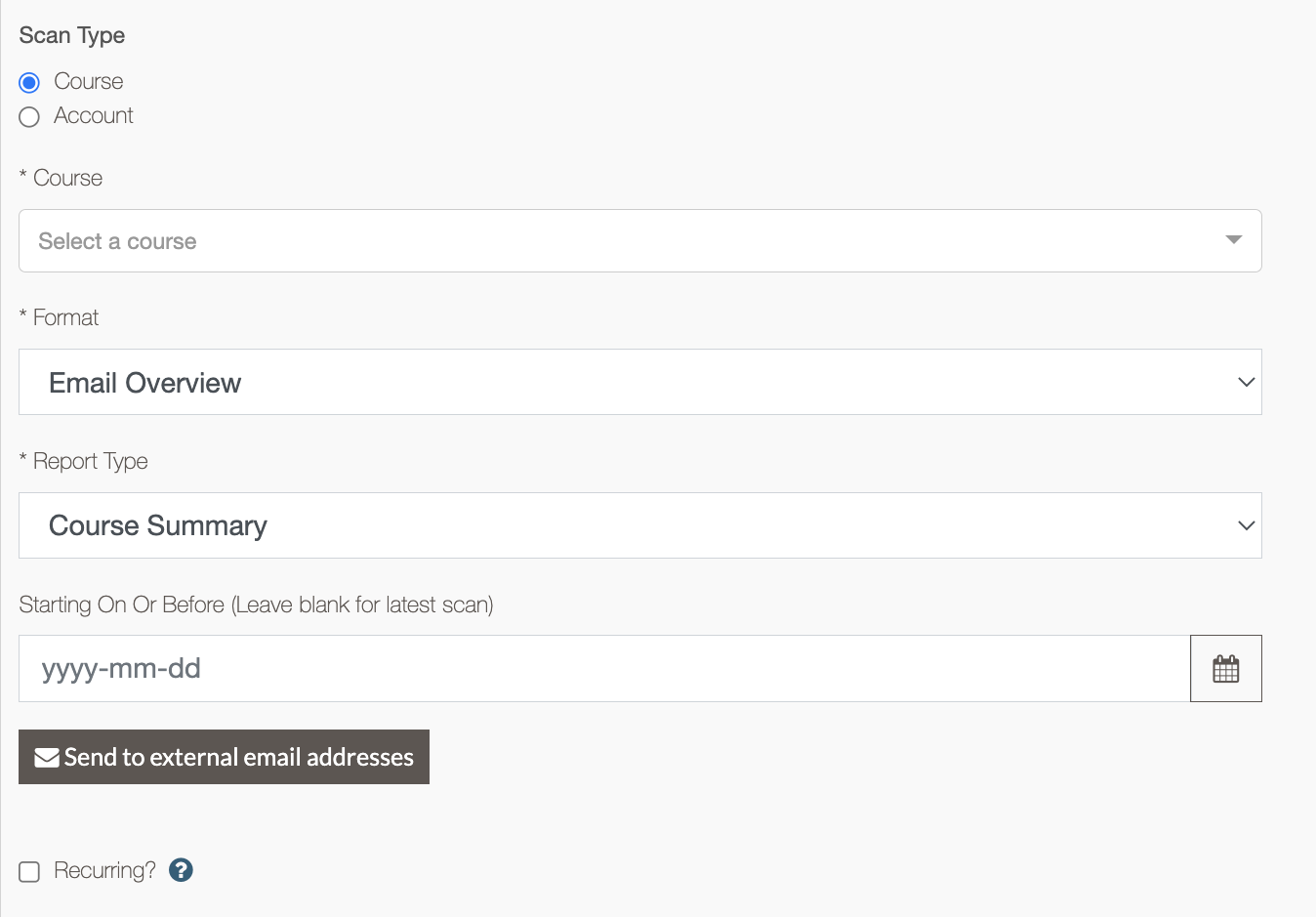
Once the report is generated, it’ll be emailed out if email addresses were added. It’s also downloadable in the Reports widget at the bottom of the Reports page.
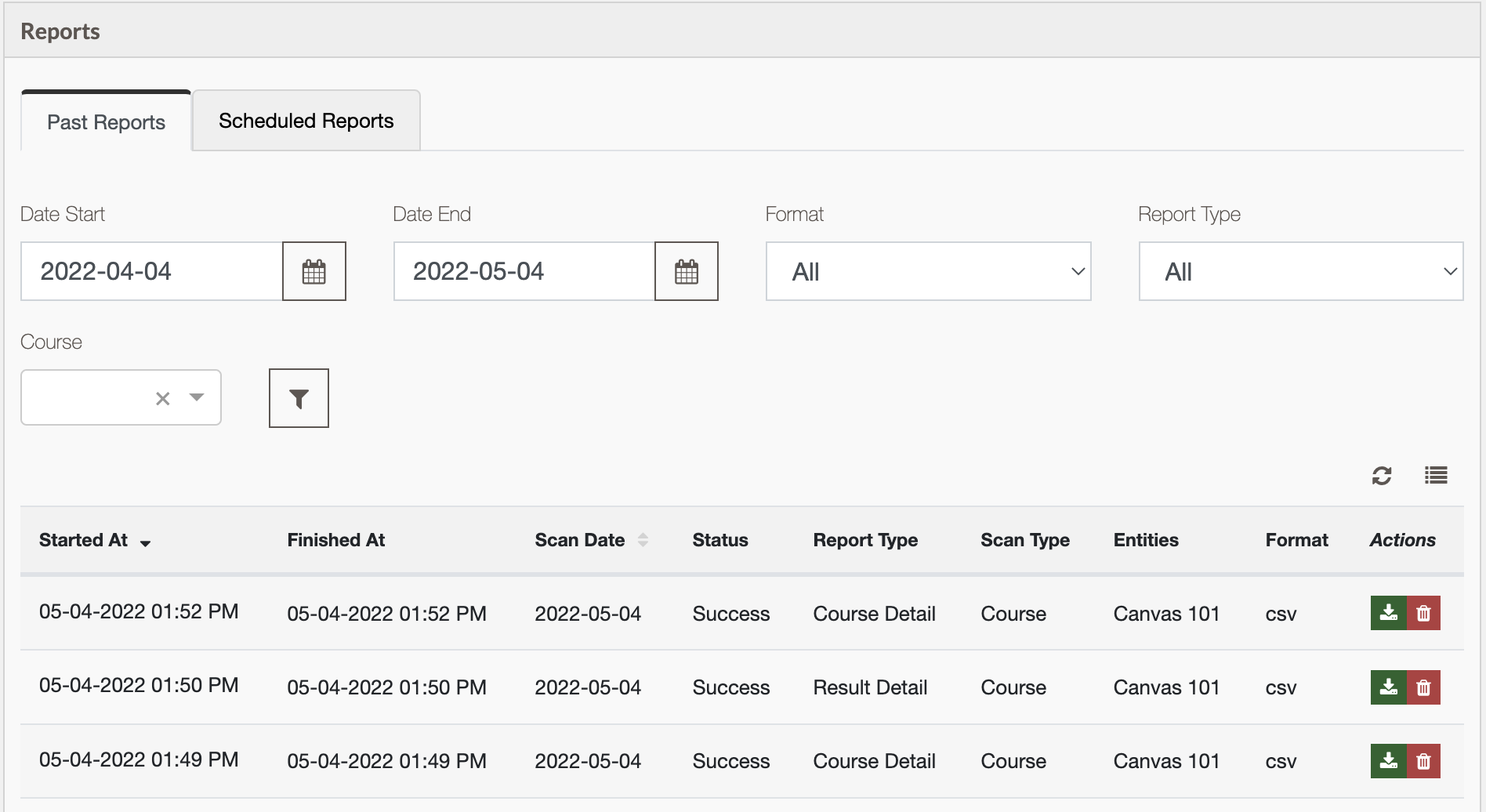
Related articles
- Report formats and types
- Use the Canvas Accessibility Instructor Dashboards
- Use the Canvas Accessibility Admin Dashboard
Looking for more? Here’s Pope Tech’s Canvas Documentation for the Accessibility Guide and Dashboards.