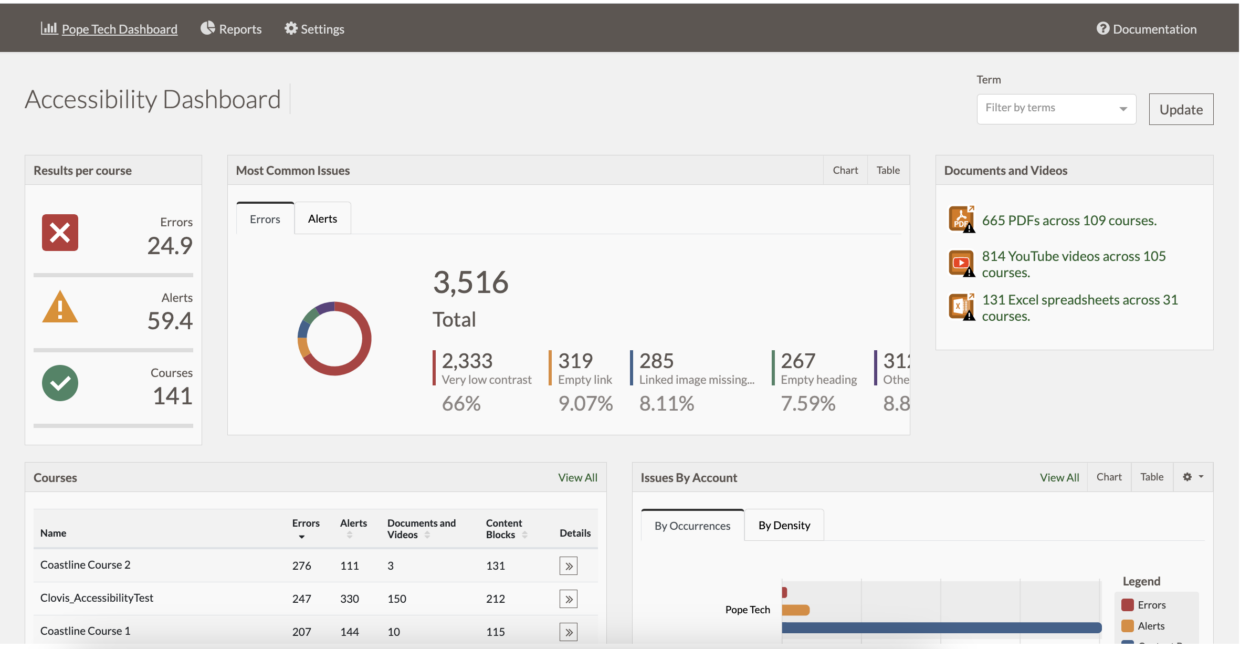The Admin Accessibility dashboard is made up of six widgets. In this article, you’ll learn about how to access the Admin dashboard and each of its widgets:
- Access the Admin dashboard
- Results per course
- Most common issues
- Content types
- Courses
- Issues by account
- Issues over time
Access the Admin dashboard
- Log in to Canvas as an Admin
- In the global navigation, select Admin. Then, select the account.
- In the admin navigation menu, select Pope Tech Accessibility.
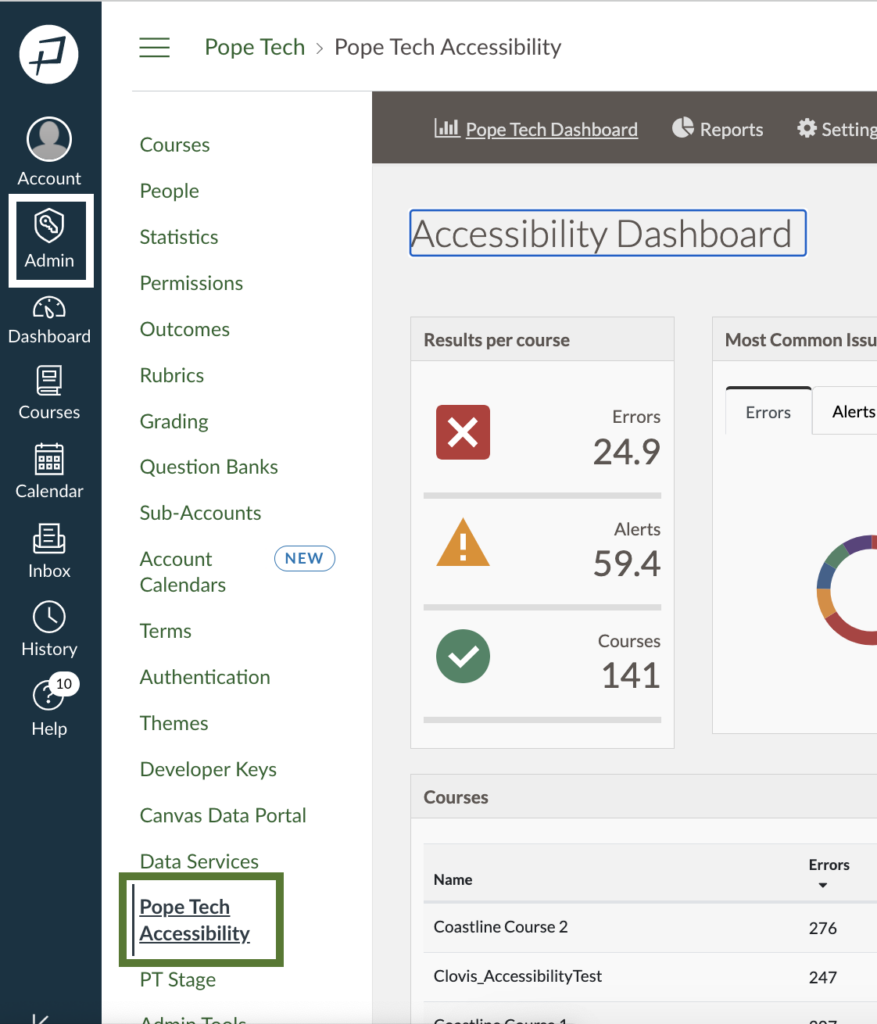
Results per course
Drill down by a specific error or alert, and view the number of courses you have access to.
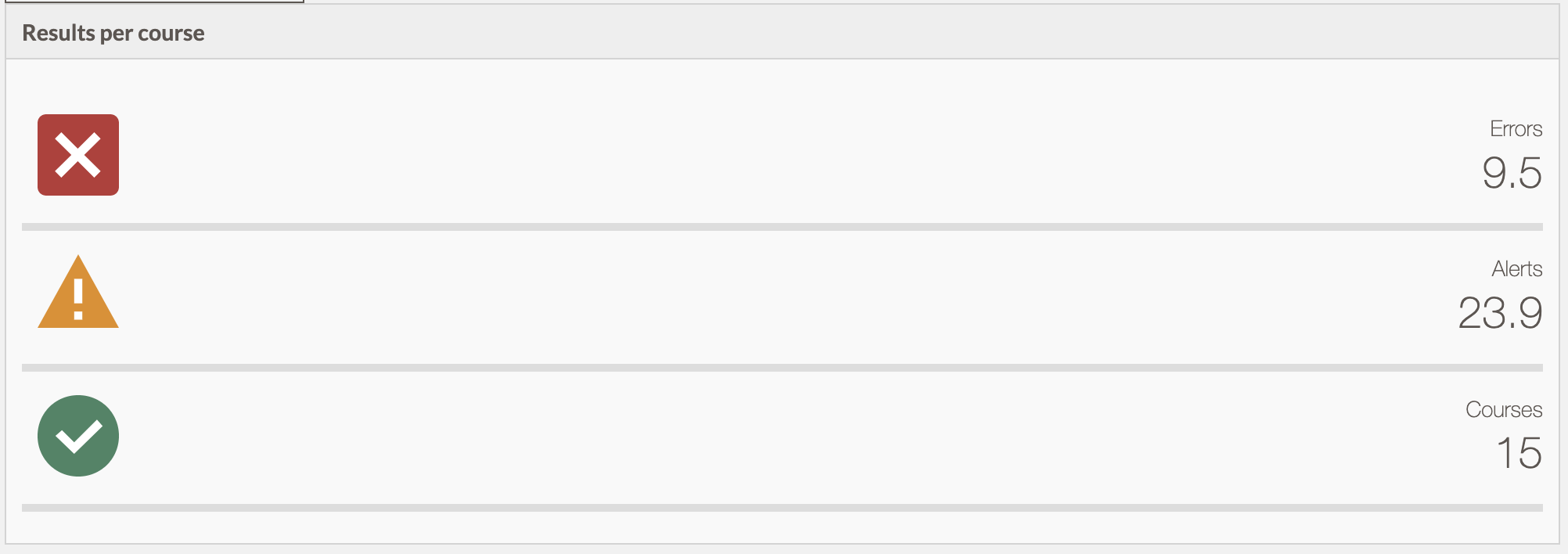
- Select errors or alerts.
- Optional: Filter by course.
- Select Details >> for the specific error or alert.
- Select Details >> for the specific course.
- Select Edit to go straight to the Accessibility Guide to edit that content block or Code to see the HTML code.
Most common issues
The most common issues widget shows the errors and alerts that happen the most.

- Select one of the most common errors or alerts.
- Select Details >> for the specific course.
- Select Edit to go straight to the Accessibility Guide to edit that content block or Code to see the HTML code.
Content types
Review how many PDFs, YouTube videos, and Excel Sheets there are across all courses in the content types widget.
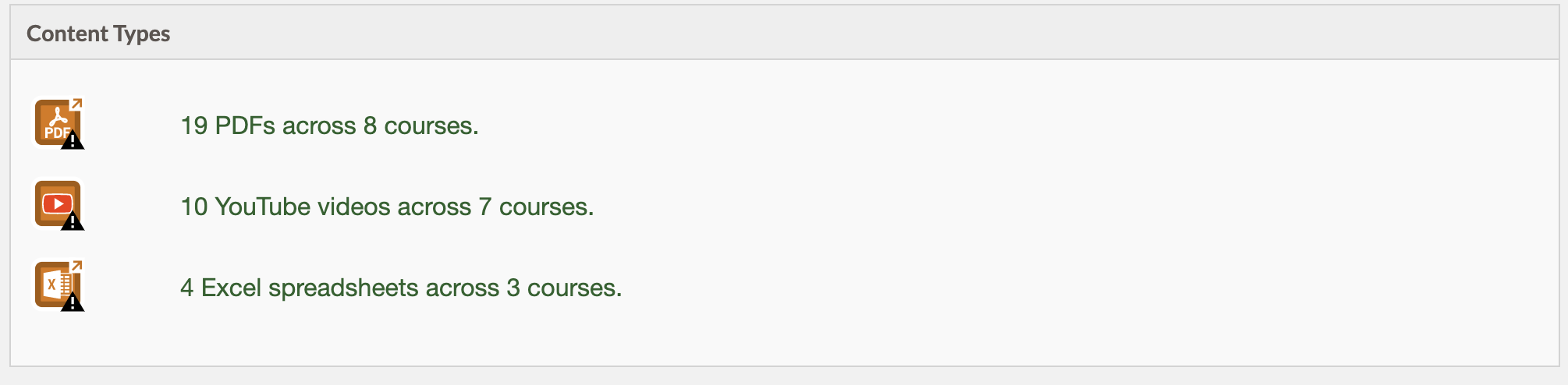
- Select the PDF, YouTube, or Excel Sheet content type.
- Select Details >> for the specific course.
- Select Edit to go straight to the Accessibility Guide to edit that content block or Code to see the HTML code.
Courses
The Courses widget is a list of all the courses in the Canvas instance.
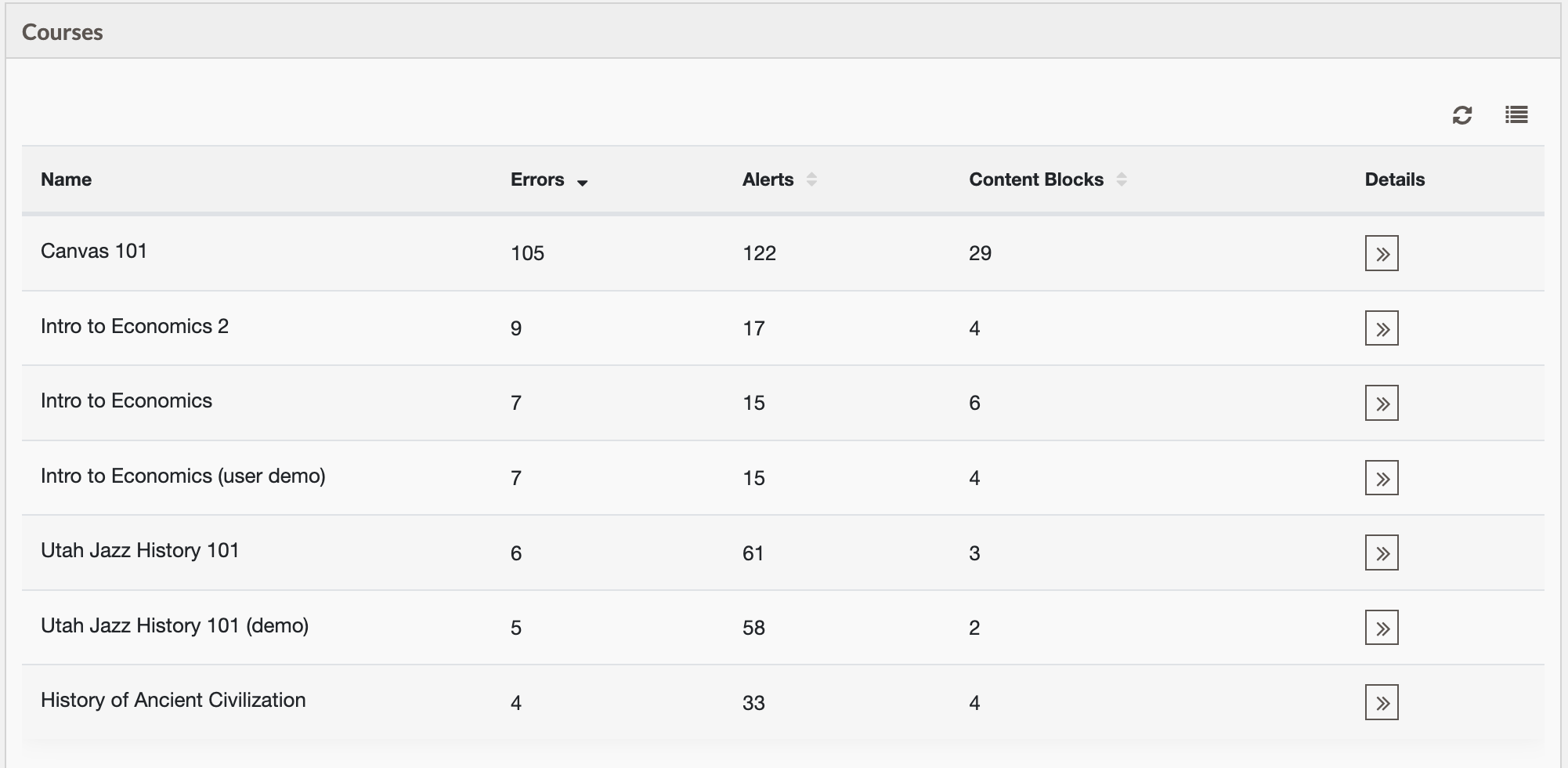
- Select the Details >> icon for the specific course to go to that course’s dashboard.
- From the course’s dashboard, review how many errors and alerts there are, the most common issues, and each content block in the course.
- Select Details >> for the content block to see its accessibility results, or select Edit to go straight to the Accessibility Guide to edit that content block.
Issues by account
Issues by account shows how many errors, alerts, and content blocks there are in each account and sub-account.
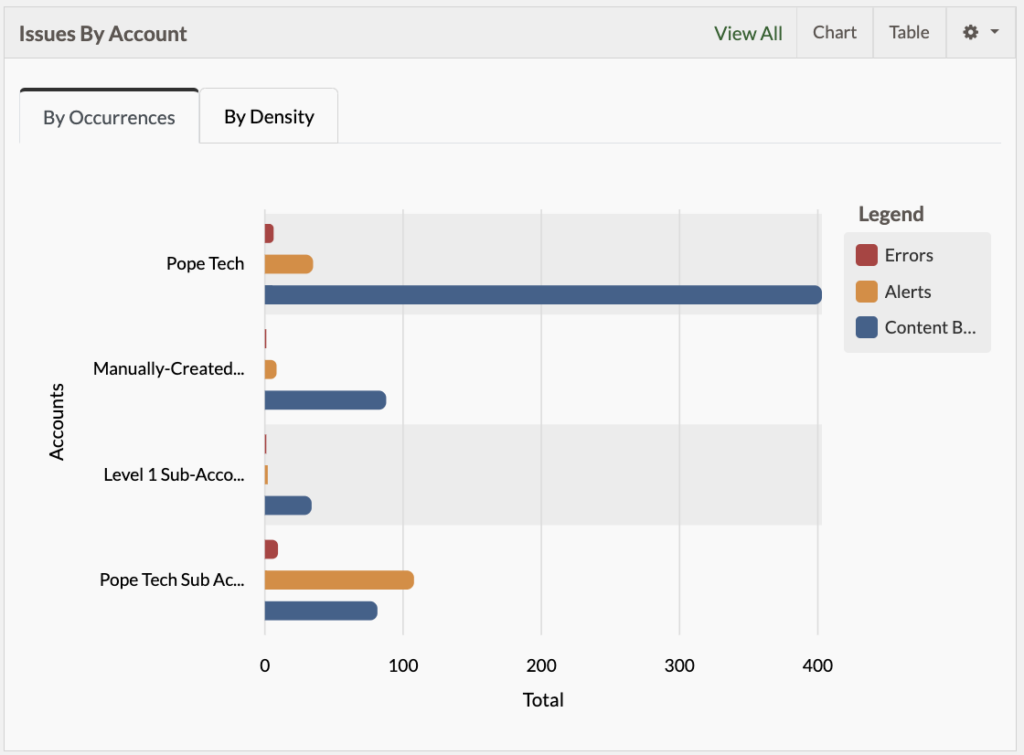
Issues over time
Issues over time shows how the number of errors, alerts, content blocks, and courses have changed over a day, week, month, quarter, or year.
Set the Granularity, Date Start, or Date End filters at the top, and select Update.
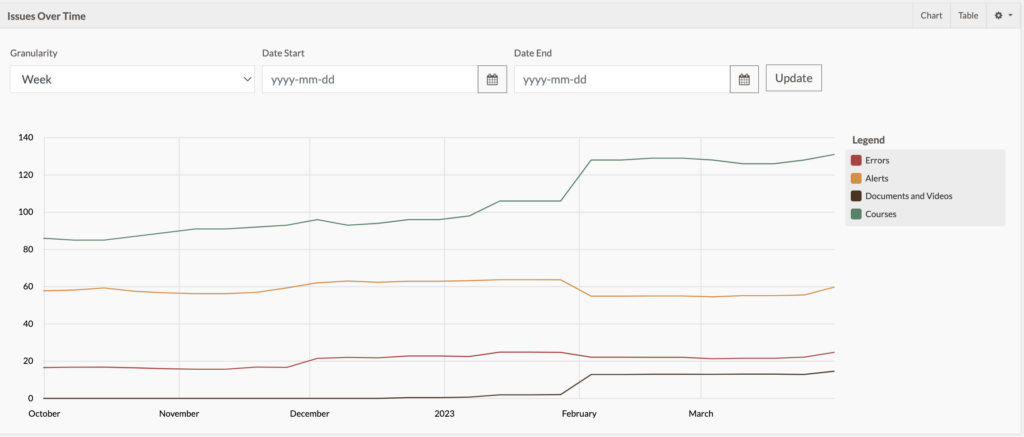
Related articles
- Get started with the Canvas Accessibility Guide
- Export and email reports
- Report formats and types
- Use the Canvas Accessibility Instructor Dashboards
Looking for more? Here’s Pope Tech’s Canvas Documentation for the Accessibility Guide and Dashboards.