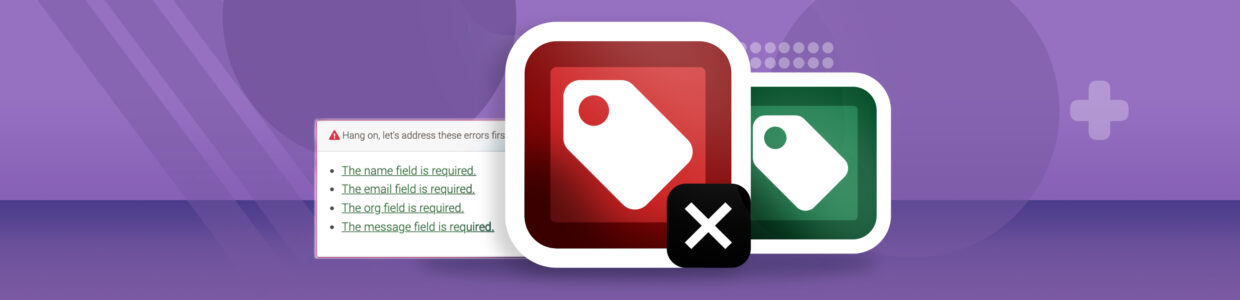Your website users use forms to complete purchases, sign up for newsletters, RSVP to events, contact you, and more. This makes accessible forms critical in today’s virtual environment.
Inaccessible forms mean some of your users could have a frustrating experience with your organization, or they aren’t able to interact with your form at all.
In fact, the WebAIM million report found over 1.7 million form fields aren’t properly labeled.
The resources below will help you know how to make accessible forms so all users can have a better experience with your forms.
Check out Pope Tech’s Monthly Accessibility Focus topics to see all our topics.
Featured form resources
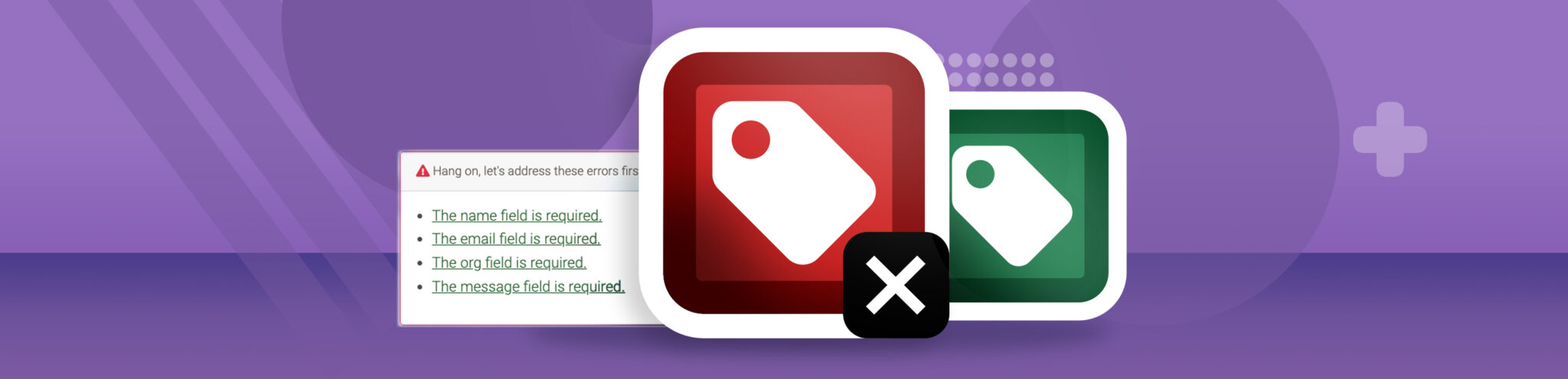
A beginner’s guide to form accessibility: the 5 things accessible forms need and how to fix common errors
Learn what forms need to be accessible including how to make form error messages accessible.
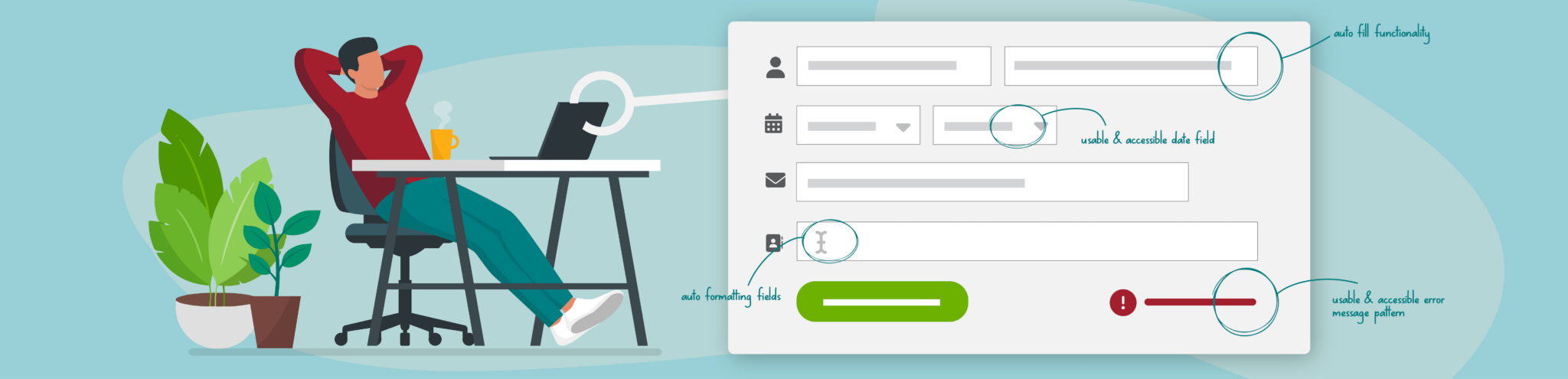
Form accessibility and usability beyond the basics
4 form functionalities websites often don’t consider. These strategies can make your forms more usable for all users and accessible for users with disabilities.
Test a form for accessibility checklist and demo (YouTube)
In this video, learn what makes forms accessible and exactly how to test a form for accessibility.
More form resources
CAPTCHA challenges aren’t accessible, but your website can be accessible and secure
Why CAPTCHA tests are inaccessible and alternatives for security.
Labeling controls
How to associate labels with inputs explicityly, when hiding label text, and implicitly.
Creating accessible forms
How to make accessible form controls for different input types.
Usable and Accessible Form Validation and Error Recovery
Strategies for making your form validation and error messages accessible.
Avoid Default Field Validation
Issues with browser’s default field validation.
My Priority of Methods for Labeling a Control
Four ways to hide visual labels while maintaining accessibility.
Form Result Documentation
These are the WAVE results associated with forms. WAVE is a free tool you can use to check a page for accessibility issues.

Empty form label
What an empty form label error is and how to fix it.
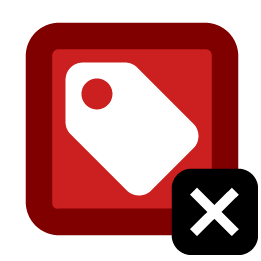
Missing form label
What a missing form label error is and how to fix it.

Multiple form labels
What a multiple form labels error is and how to fix it.

Orphaned form label
What an orphaned label is and how to review the alert.
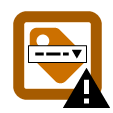
Select missing label
What a select missing alert is and how to review it.

Unlabeled form control with title
What an unlabeled form control with title alert is and how to review it.

Fieldset missing legend
What a fieldset missing legend alert is and how to review it.
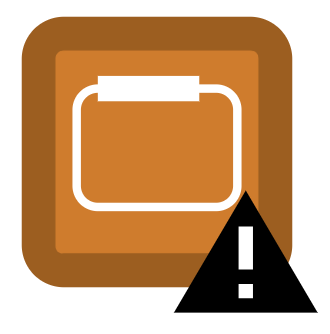
Missing fieldset
What a missing fieldset alert is and how to review it.

Form label
What a form label feature result is and how to review it.

Fieldset
What a fieldset feature result is and how to review it.
Get each month’s accessibility focus in your inbox
![]() Subscribe to our newsletter to get emails with accessibility content just like the articles you’ve read. Our subscribers get monthly web accessibility insights that are both informative and helpful. You can choose to unsubscribe at any time.
Subscribe to our newsletter to get emails with accessibility content just like the articles you’ve read. Our subscribers get monthly web accessibility insights that are both informative and helpful. You can choose to unsubscribe at any time.