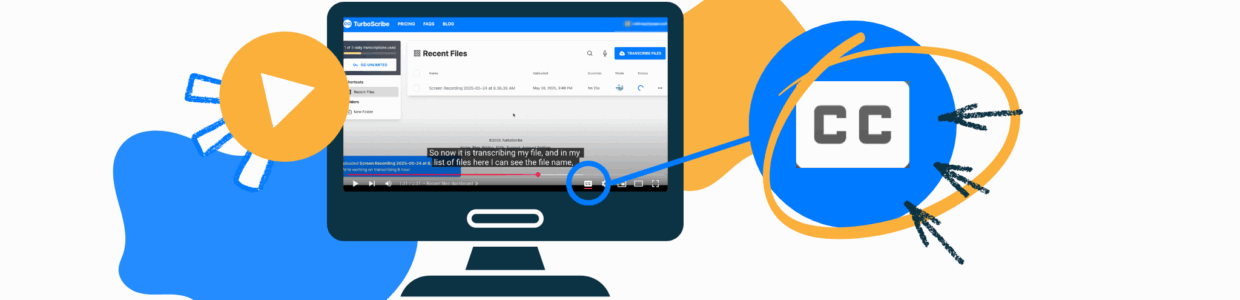Videos with audio need captions and an audio description to meet WCAG AA standards. The easiest way to create videos with captions and an audio description is to plan for them before making the video.
However, many videos already exist without considering these. Transcribing, or captioning, the video can be a major hurdle that either takes time or money. We found three free tools that can help cut down the time and cost.
Check out our other video resources to learn more about audio descriptions and easier processes for making accessible videos from the start:
Why captions matter
If you aren’t sure whether captioning your videos is worth it, here is why they’re so important.
First, like we said, accessible videos have captions. So, if you want your content to meet accessibility requirements and be usable by all types of users, you need captions.
Second, people with hearing loss aren’t the only people using captions. 80% of people who use captions don’t have a hearing impairment, according to research done by Verizon and Publics Media.
Here are reasons why captions are important:
- Help viewers understand the content better. Viewers who are learning a second language and watching videos at faster speeds benefit from captions.
- Captions increase engagement. PLY Media found that 91% of videos with captions are watched to the end compared to 66% of videos without captions (Newton Technologies, Captions increase viewership).
- Captions improve SEO. If people spend more time watching the video, the video’s rank naturally improves. Also, YouTube and Google use captions to better index the video improving SEO.
In short, captions help all users and can improve your video’s performance.
YouTube’s automated captions limitations
First, a head nod toward YouTube’s automated captions. YouTube does have automated captions. Unfortunately, they have some limitations:
- There tend to be more errors, especially if the audio quality isn’t high.
- It doesn’t include punctuation. Accessible closed captions should include punctuation, which requires more editing time than you might think.
- It doesn’t automatically split captions into multiple speakers.
You can use the automatic captions as a starting place. But, because of these limitations, there is still a lot of editing, which can take a lot of time.
3 free transcription tool options
In my experience, these three tools have fewer errors and do a better job of punctuating than YouTube’s automated captions, resulting in less time spent editing the captions. Some of these tools also detect multiple speakers.
Whenever you’re using AI to help transcribe, you must review the output for errors. You can play the video on double speed while reviewing the captions to make this faster.
When testing these tools, I used the same audio, which was a medium audio quality. It had background noise and used several “ums” and “uhs.” The narration had an American accent.
TurboScribe
The first tool is Turboscribe. It’s first because if I had limited time and resources, this is the tool I would use.

The pros:
- It didn’t have any errors with my audio and had correct punctuation.
- Best free trial option. Out of all the free trials I explored, this one had the fewest limitations.
- Download .SRT or .TXT file.
- Multiple speaker option.
The limitations:
- In the free trial, you can caption a limited number of videos. You can do 3 videos/day. The videos must be less than 30 minutes.
- You are uploading your videos to TurboScribe, so privacy and security are something to consider. TurboScribe’s Security and Privacy FAQ does explain their commitments, so you can consider their privacy policies to make the best decision for your situation.
Watch this video to learn how to use TurboScribe.
Slack
Slack is the tool you probably didn’t think about when it comes to captions. Neither did I.
But, I noticed when I uploaded videos or used their clip tool, their captions were better than what I got with YouTube automated captions. That’s why Slack is on this list.

The pros:
- A lot of organizations already use Slack. It’s a tool you might already have access to.
- I have both paid and free Slack workspaces, and Slack captioned the videos the same in both workspace types.
- I also tested an hour-long webinar, and it was transcribed within 10 minutes in both the free and paid Slack workspaces.
- It had good punctuation and not many errors. It had one error when compared with TurboScribe.
The limitations:
- No multiple speaker options.
- Can only make edits to captions outside of Slack.
- Can only copy/paste the captions. Would have to paste into video tool or save it yourself as .SRT file with timestame or .TXT file without timestamps.
Watch this video to learn how to use Slack for captions.
oTranscribe
oTranscribe is a transcription software that helps you manually caption your video. It doesn’t use AI to caption the video.

The pros:
- The video stays on your computer, so data remains private.
- Easy keyboard shortcuts to add time stamps and play/pause the video.
- Video speed tool to slow down the video.
The limitations:
- Takes more time to caption videos.
- Doesn’t support .mov files (QuickTime files commonly used on Macs). You’d need to convert the video to .mp4.
- Can download it as .TXT file and then save as .SRT on your computer.
Watch this video to learn how to use oTranscribe for captions.
Premiere Pro
Adobe’s Premiere Pro isn’t one of the three free tools, but it might be a video editing tool you already have access to. This is a tool I use and didn’t think about when it comes to captioning.
Learn how to caption videos in Premiere Pro and how to export captions in Premiere Pro.
A tip when you caption your video: it adds the captions to your video output. If you don’t need the captions on your video when exporting and just want the caption file, you can caption the video, export the caption file, and then remove the caption text it adds to the video.
When to consider paid transcription options
If you have a small number of videos to add captions to, one of these free options could be a great way to make them accessible. Then, you can use our process for making accessible videos below to avoid captioning videos after creating them.
If you regularly produce video content, have a large amount of video content to transcribe, or host live events that require captioning, it may be worth considering a transcription service.
They have additional services like live captions, human captioner options, and more advanced AI models for more accurate transcriptions quickly.
Some 3rd party captioning services we’ve used are:
Now what? Find videos your website links to and use an easier process for making accessible videos
If you’re aiming for a more accessible website with accessible videos going forward, here are two steps you can take today:
- Find the videos on your website that need captioning.
- Implement a video-making process that includes captions and an audio description from the beginning, cutting down captioning time later.
Find videos that your website links to
The first step to captioning videos linked or embedded on your website is finding them.
If you aren’t sure what existing videos your website links to, you can use Pope Tech’s Web Accessibility Platform Free Plan (up to 25 pages, free for life, no credit card required) to find any videos, including YouTube embeds or links.
From there, you can check if the video has correct captions. If it doesn’t, you can use one of the tools in this article to start captioning.
An accessible video-making process
For future videos, try writing the script before recording the video. Then, record the audio and video separately and edit them together.
Recording the audio from a script results in clearer audio with fewer extraneous words. And, you have your captions from the beginning, without transcribing. Learn more about accessible videos and our suggested accessible video process.