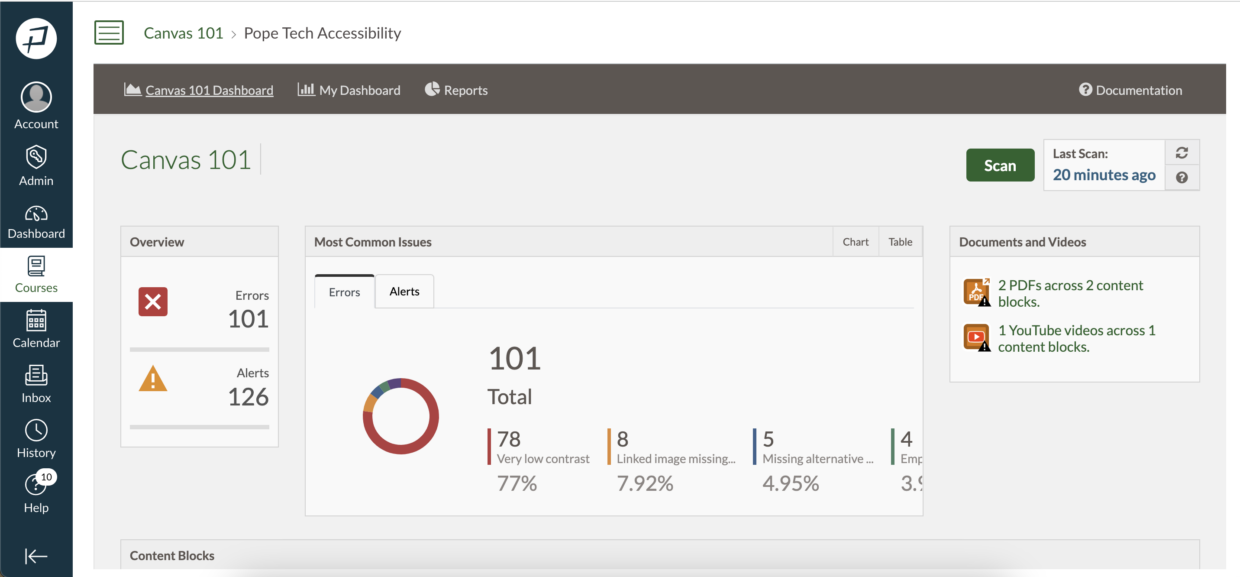Canvas instructors have two types of dashboards.
- The course dashboards, which has accessibility data for each individual course.
- The My Dashboard, which has accessibility data for all courses an instructor has access to.
Each of these dashboard types has widgets to help see where accessibility issues are and take you right to where you can fix them.
In this article, you’ll learn how to access each of these dashboards and how to use their widgets:
- Access individual course dashboards
- Individual course dashboard widgets
- Access My Dashboard
- My Dashboard widgets
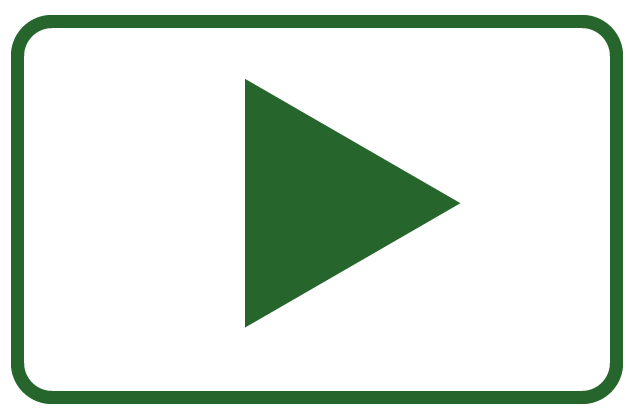
Rather watch the videos?
Access individual dashboards
- In the global navigation, select Courses. Then, select a course.
- In the course navigation menu, select Pope Tech Accessibility.
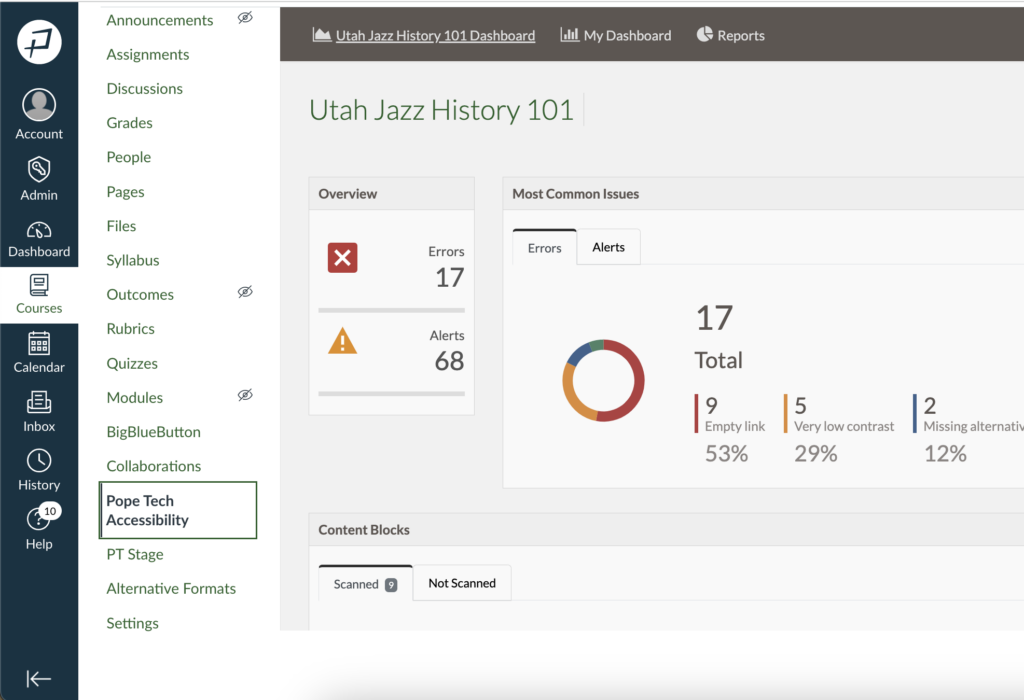
You’re now on that course’s dashboard.
Individual course dashboard widgets
There are three widgets on the individual course dashboard. Let’s go over each.
Overview
The overview widget tells you how many errors and alerts are in the course.
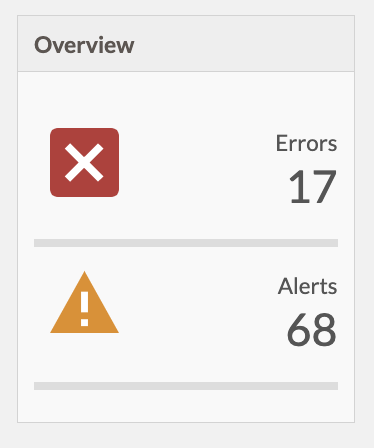
- Select errors or alerts. This will pull up all the errors or alerts in this course.
- Select Details >> for the error or alert you want to focus on.
- Select Details >> again.
- Select Edit for the content block you want to edit. This takes you to the Accessibility Guide, so you can fix the issue.
Most common issues
The most common issues widget shows the errors and alerts that happen the most.
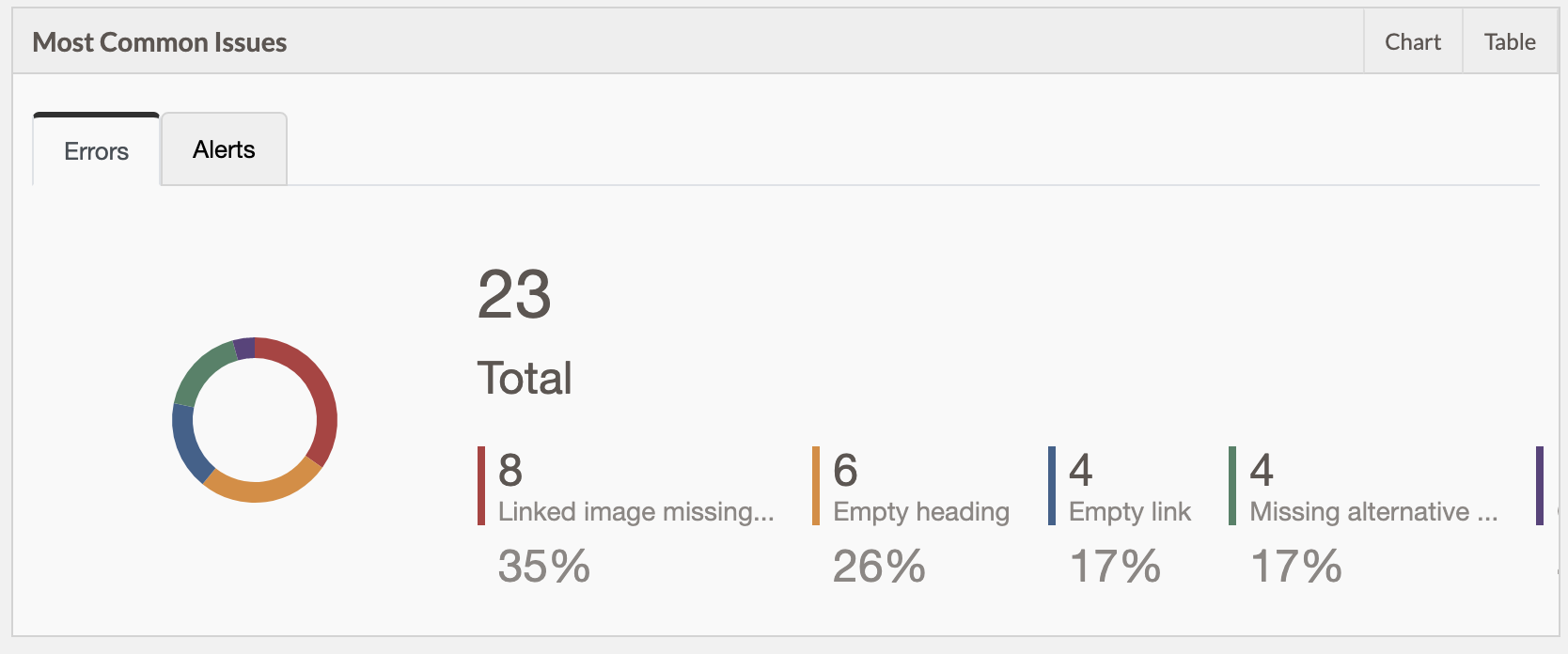
- Select the Errors or Alerts tab to switch between the most common errors and alerts.
- Select one of the most common errors or alerts. This takes you to a list of content blocks with that issue.
- Select Edit to go straight to the Accessibility Guide to edit that content block.
Content blocks
The content blocks widget breaks down how many errors and alerts are in each content block in the course. A content block can be a page, syllabus, quiz, assignment, or discussion.
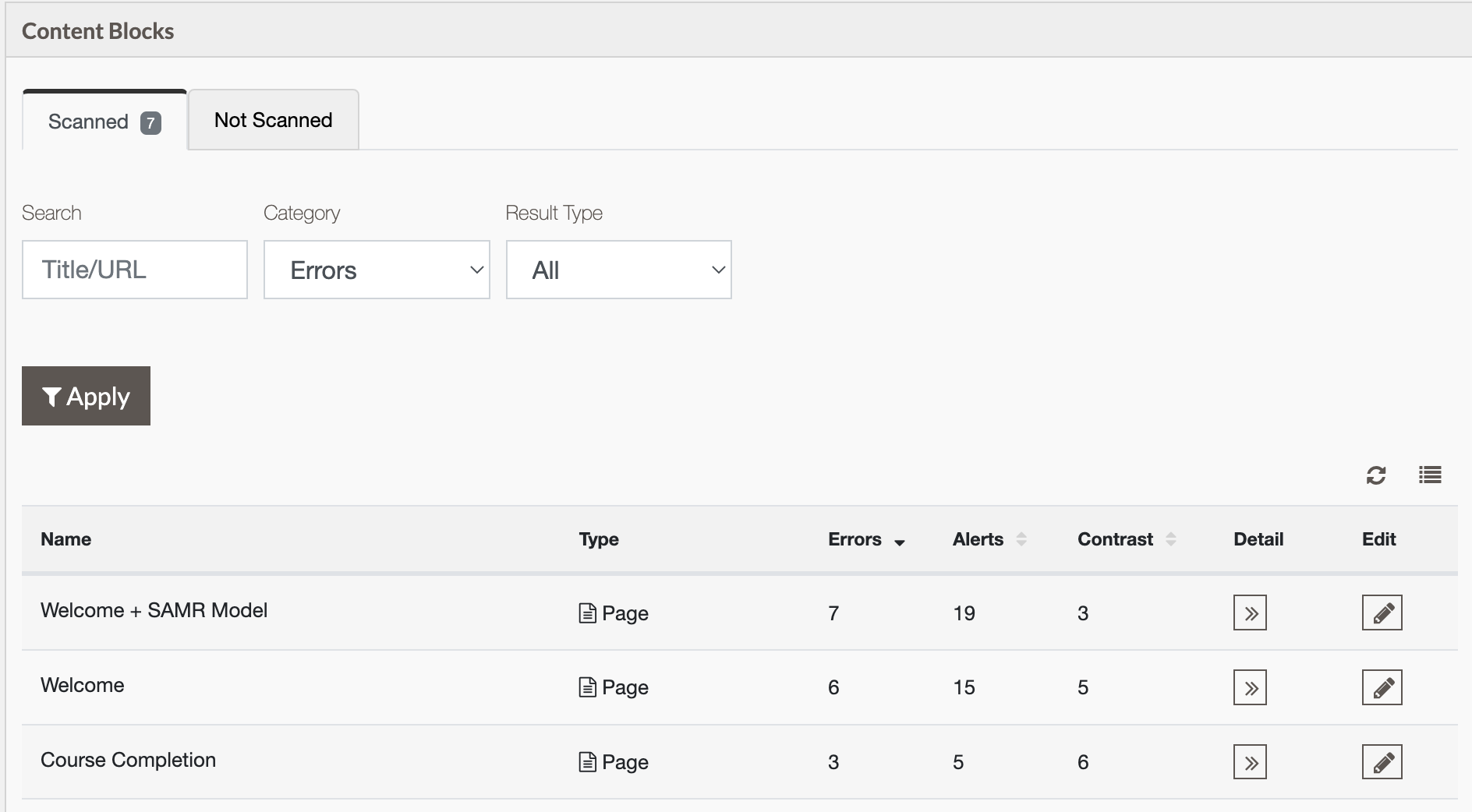
- Optional: Change the filters and select Apply.
- Select Details >> for the content block to see its accessibility results, or select Edit to go straight to the Accessibility Guide to edit that content block.
Access My Dashboard
Access data for all your courses by selecting My Dashboard in the top navigation.
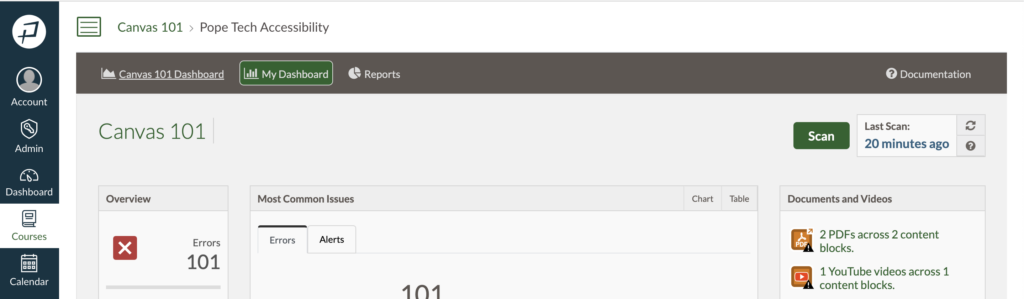
All courses dashboard widgets
The all-courses dashboard has four widgets. Let’s review each of them.
Results per course
Drill down by a specific error or alert, and view the number of courses you have access to.
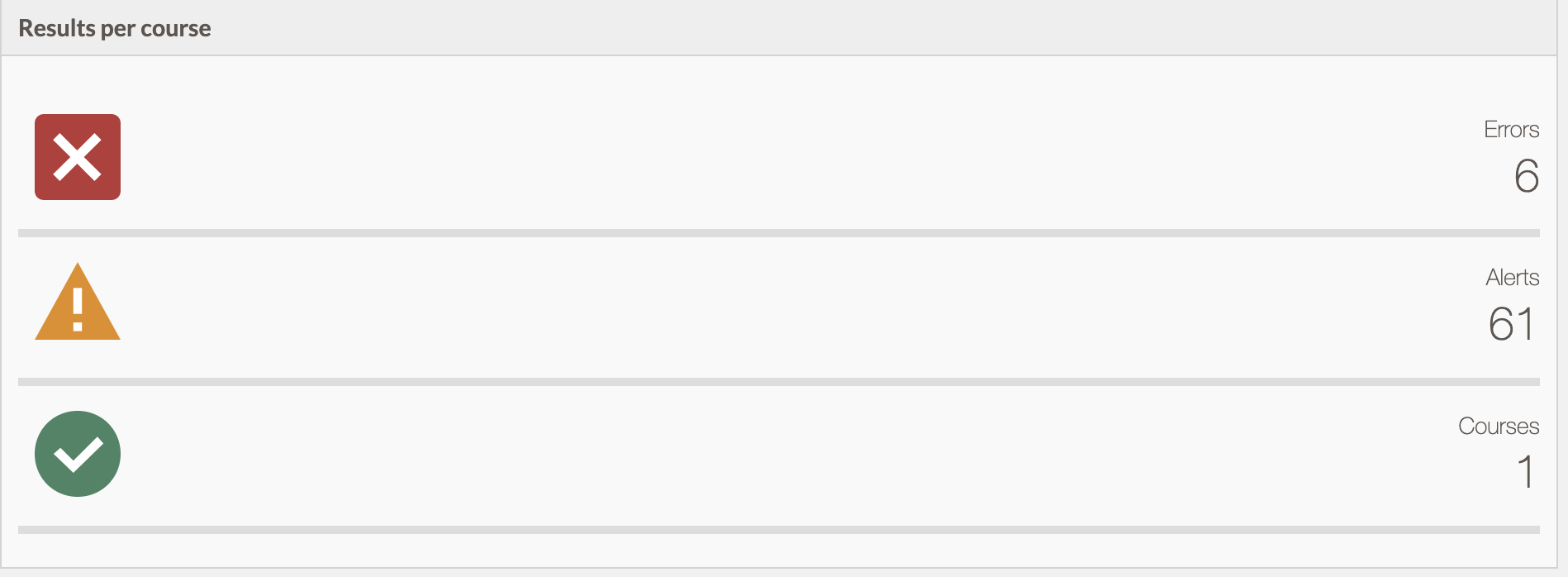
- Select errors or alerts.
- Optional: Filter by term or course.
- Select Details >> for the specific error or alert.
- Select Details >> for the specific course.
- Select Edit to go straight to the Accessibility Guide to edit that content block.
Most common issues
The most common issues widget shows the errors and alerts that happen the most in all the courses you have access to.
- Select one of the most common errors or alerts.
- Select Details >> for the specific course.
- Select Edit to go straight to the Accessibility Guide to edit that content block.
Content types
Review how many PDFs, YouTube videos, and Excel Sheets there are across all courses in the content types widget.
- Select the PDF, YouTube, or Excel Sheet content type.
- Select Details >> for the specific course.
- Select Edit to go straight to the Accessibility Guide to edit that content block.
Courses
The Courses widget is a list of all the courses you have edit access to.
- Select Details >> for the specific course to go to that course’s dashboard.
- From the course’s dashboard, review how many errors and alerts there are, the most common issues, and each content block in the course.
- Select Details >> for the content block to see its accessibility results, or select Edit to go straight to the Accessibility Guide to edit that content block.
Related articles
Looking for more? Here’s Pope Tech’s Canvas Documentation for the Accessibility Guide and Dashboards.