This month’s accessibility focus is PDFs and non-HTML documents. The articles and videos below explain what PDF and non-HTML documents are, why and when to use HTML instead of PDF, and accessible PDF basics.
Featured PDF articles

PDFs, non-HTML documents, and accessibility
Learn what PDF and non-HTML documents are, how they effect assistive technology users, alternatives to PDFs, and how to test PDFs for accessibility.
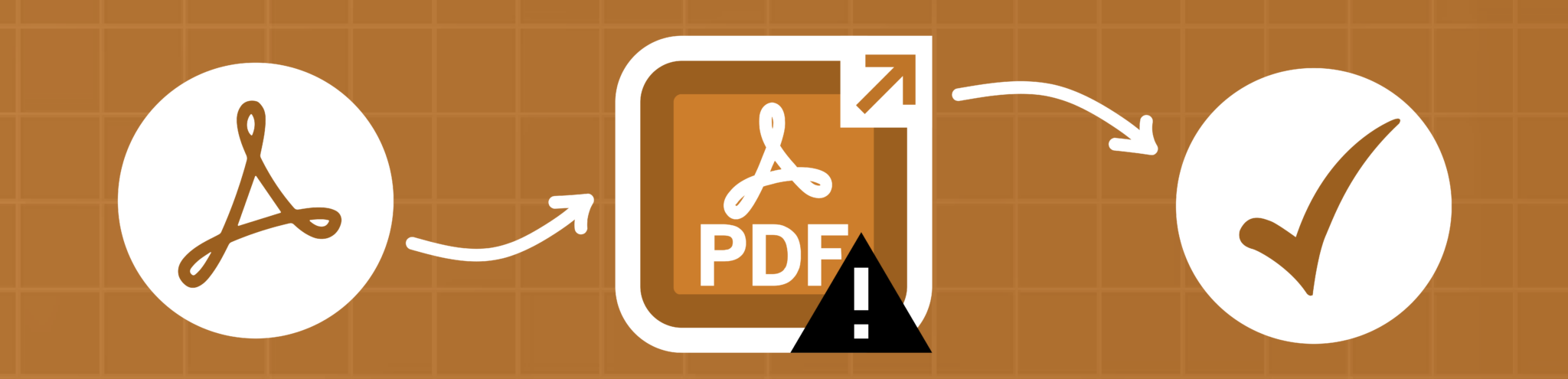
How to check and fix PDF accessibility issues
Learn more about Adobe Acrobat Pro accessibility tools and how to use them to check and fix PDF accessibility issues.
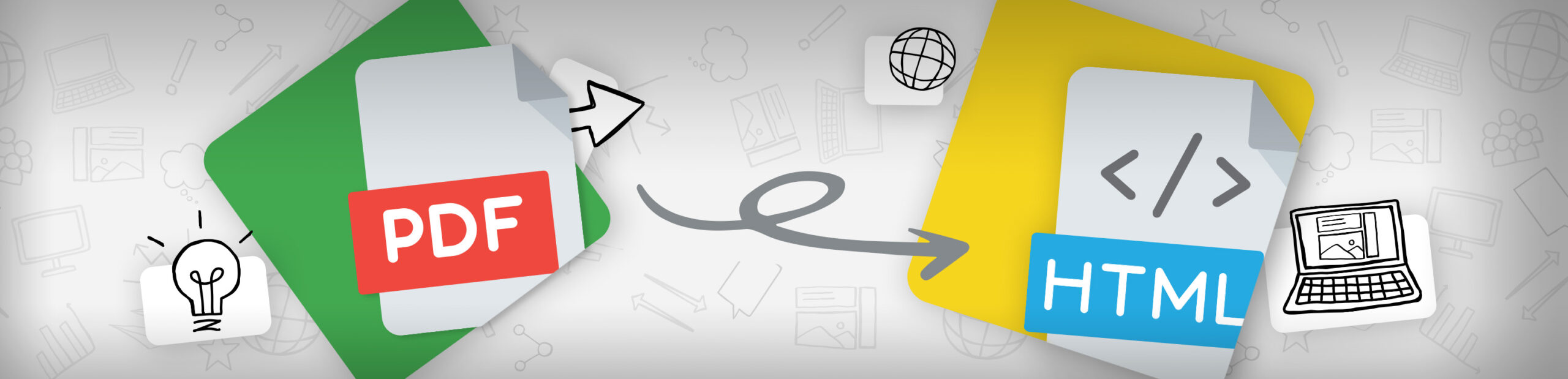
Inaccessible PDFs? How to know when to use HTML webpages instead of PDFs
Learn the six pros of HTML webpage and when to use PDFs. Plus, four examples going through the thought process of whether it should be a PDF or HTML webpage.
More PDF and non-HTML articles
PDF Accessibility
An introduction to PDF accessibility, converting documents to PDFs, and accessible PDF forms.
Creating accessible Word documents
How to create an accessible Word document structure and elements like tables, links, lists, and columns.
PowerPoint Accessibility
How to design an accessible PowerPoint document.
Word and PowerPoint Accessibility Evaluation Checklist
A checklist on what to review your Word and PowerPoint documents for accessibility.
PDF videos
Inaccessible PDF example read with screen reader
Learn what makes PDFs accessible and listen to a screen reader announce an inaccessible and accessible PDF.
Testing a PDF’s accessibility with Mac’s VoiceOver basics
How to use VoiceOver to test basic PDF accessibility.
Testing a PDF’s accessibility with NVDA basics
How to use NVDA to test basic PDF accessibility.
PDF and non-HTML documents result documentation
These are the WAVE results associated with PDFs and non-HTML documents. WAVE is a free tool you can use to check a page for accessibility issues.
Link to PDF
Learn more about the Link to PDF alert and what action to take.
Link to Word document
Learn more about the Link to Word document alert.
Link to PowerPoint document
Learn more about the Link to PowerPoint document accessibility alert.
Link to Excel spreadsheet
Learn more about the Link to Excel Spreadsheet alert.
Link to document
Learn more about the Link to document alert and what documents it finds.
Get each month’s accessibility focus in your inbox
![]() Subscribe to our newsletter to get emails with accessibility content just like the articles you’ve read. Our subscribers get monthly web accessibility insights that are both informative and helpful. You can choose to unsubscribe at any time.
Subscribe to our newsletter to get emails with accessibility content just like the articles you’ve read. Our subscribers get monthly web accessibility insights that are both informative and helpful. You can choose to unsubscribe at any time.
