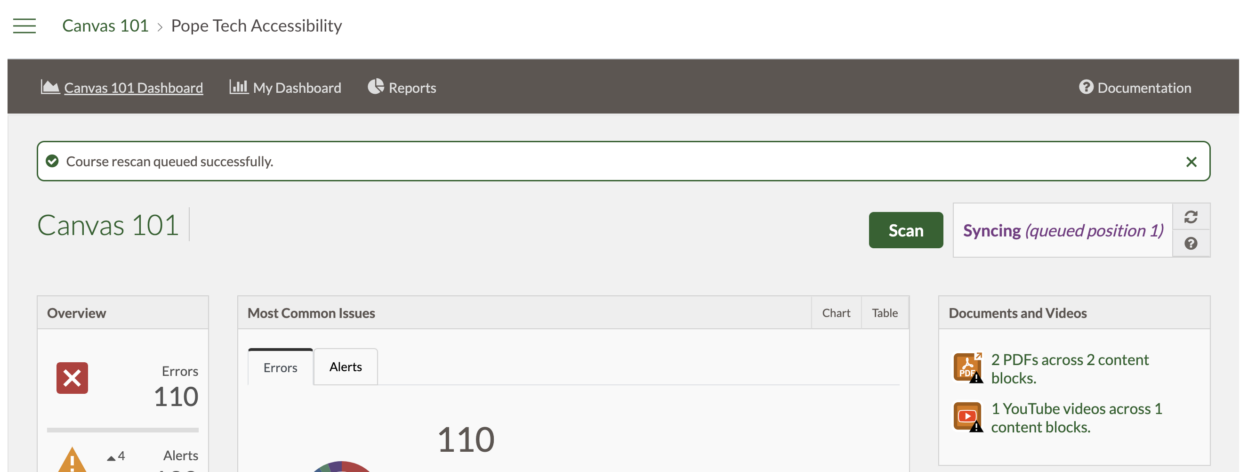Scanning is how Pope Tech finds accessibility issues on courses.
Most of the time your course is scanned automatically whenever it’s updated.
You can view the last scan, the status of any automatic or manual ongoing scan, or manually rescan the course from your Pope Tech Accessibility Course Dashboard.
How Pope Tech scans Canvas course content
When Pope Tech scans your course, there are two parts to the scan:
- First, we sync the content, which means we find all the content blocks.
- Next is the actual scan, or accessibility evaluation of the content.
When Pope Tech is installed, usually your institution runs a sync and scan for the current term(s) courses. After this initial sync, most scanning happens automatically when a course is updated.
What Last scan, Syncing, and Scanning mean
In the top right corner of the Course Dashboard is the Scan widget. Use the Refresh icon to update the information without refreshing the entire page.
Last scan
Last scan is the last time there was a completed scan for the current course. When Pope Tech starts to scan a course, it checks the last edited timestamp of the content. It only rescans if the content has changed.
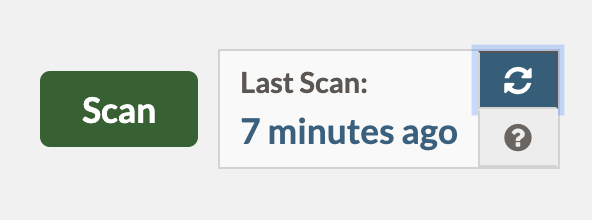
Syncing
Syncing means Pope Tech is finding all content blocks. There are two syncing statuses:
- Syncing (queued position #) – This is the first syncing status. The course is queued for synching with the indicated queue number.
- Syncing – This means the course is currently syncing. When it has found all the content blocks, the progress will change to Scanning.
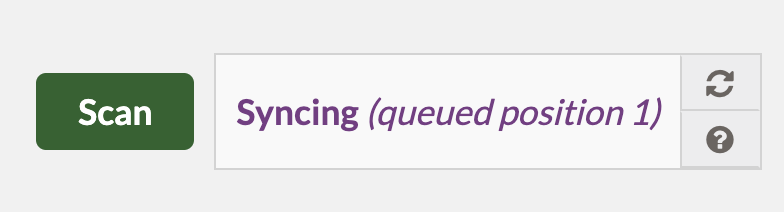
Scanning
Scanning means Pope Tech is doing the accessibility evaluation. There are three scanning statuses:
- Scanning (waiting) – This is the first scanning status. After a page is updated, Pope Tech waits a few minutes to see if any other pages are updated to combine them in one scan.
- Scanning (queued position #) – After the waiting period, the course is added to the Scanning queue with the indicated queue number.
- Scanning – The scan is in progress.
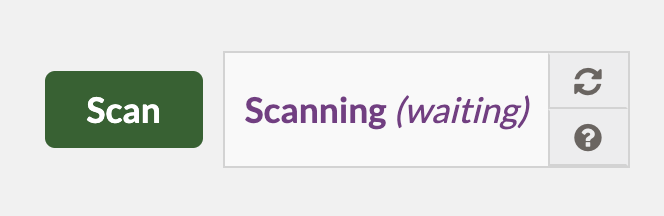
Rescan a course
You can only rescan a course when a scan isn’t in progress.
To rescan a course, select the Scan button in the Scan widget. Most of the time, you won’t need to Scan a course manually – it’ll scan automatically whenever there’s an update.
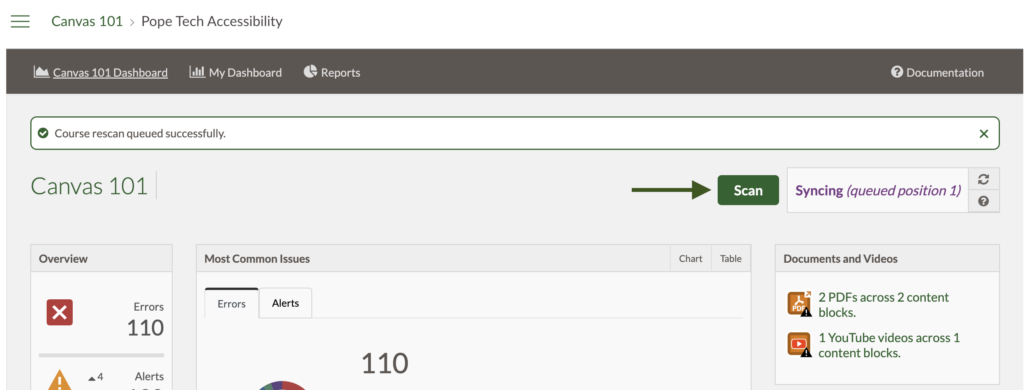
Enabling a course
If a course wasn’t enabled as part of the initial sync or automatically enabled when added after the initial sync, you can enable the course and run the first scan to view your course’s accessibility data.
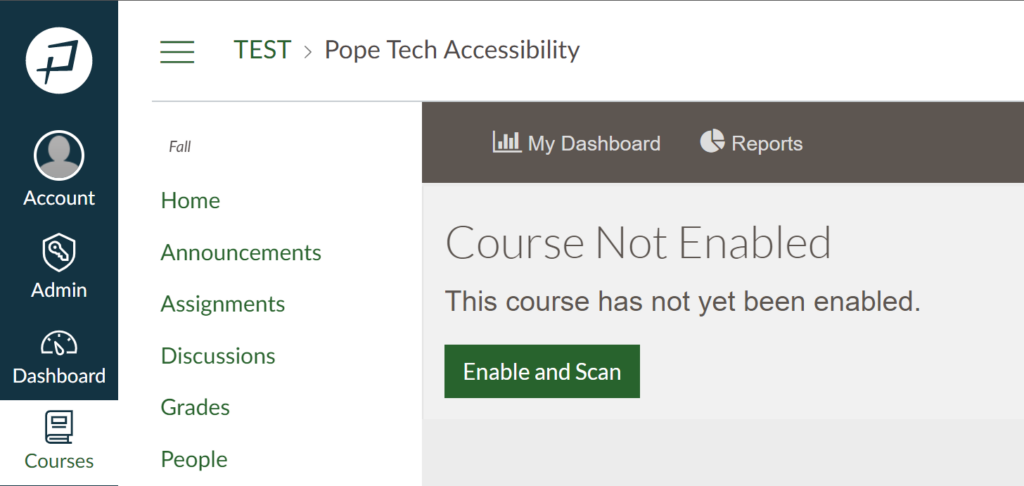
If this happens, there’ll be a green Enable and Scan button when you go to your Course Dashboard.
After selecting Enable and Scan, Pope Tech starts the first scan.
If you don’t have this option, it’s turned off for your account, and a Canvas Admin must enable the course from the Admin Pope Tech LTI settings.
Related resources
- Use the Canvas Accessibility Instructor Dashboards
- Get started with the Canvas Accessibility Guide
- Export and email reports
Looking for more? Here’s Pope Tech’s Canvas Documentation for the Accessibility Guide and Dashboards.